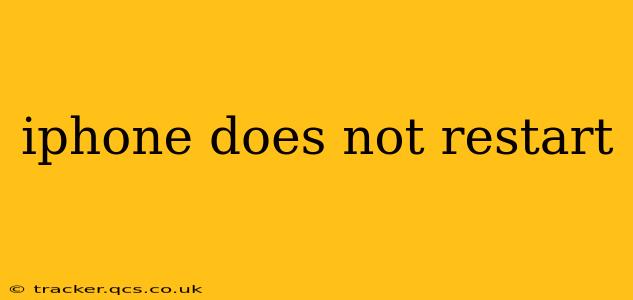Is your iPhone frozen? Refusing to power down or restart? This frustrating issue can stem from various problems, but don't panic! This guide will walk you through troubleshooting steps to get your iPhone back up and running. We'll cover common causes and solutions, helping you resolve this issue quickly and efficiently.
Why Isn't My iPhone Restarting?
Before diving into solutions, it's helpful to understand the potential root causes of an unresponsive iPhone. These can range from simple software glitches to more serious hardware problems. The most frequent causes include:
- Software Glitches: A software bug or corrupted system file can prevent your iPhone from restarting properly. This is often the easiest problem to fix.
- Low Battery: An extremely low battery can sometimes prevent a restart. Try plugging it in and letting it charge for a while.
- Faulty Hardware: In more serious cases, a hardware malfunction, such as a damaged power button or internal component, could be the culprit.
- Jailbreaking or iOS Modifications: If you've jailbroken your iPhone or made significant modifications to the operating system, this can introduce instability and lead to restarting problems.
- Overheating: An excessively hot iPhone might shut down to prevent damage, and restarting it immediately might be impossible until it cools down.
How to Force Restart Your iPhone
The first step is usually a forced restart. This is different from a regular restart and is designed to resolve minor software glitches. The method varies depending on your iPhone model:
For iPhone 8 and later (including iPhone X, iPhone 11, iPhone 12, iPhone 13, iPhone 14):
- Quickly press and release the Volume Up button.
- Quickly press and release the Volume Down button.
- Press and hold the Side button (power button) until the Apple logo appears.
For iPhone 7 and iPhone 7 Plus:
- Press and hold both the Side (power) button and the Volume Down button simultaneously for at least 10 seconds, until the Apple logo appears.
For iPhone 6s and earlier:
- Press and hold both the Home button and the Top (or Side) button simultaneously for at least 10 seconds, until the Apple logo appears.
After the forced restart, check if your iPhone functions normally.
My iPhone Still Won't Restart: What Should I Do?
If a forced restart didn't work, let's explore other potential solutions:
Is Your iPhone Plugged In and Charging?
Ensure your iPhone is connected to a power source and charging. Allow it some time to charge before attempting another restart.
Check for Overheating:
If your iPhone feels unusually hot, let it cool down completely before trying to restart it. Prolonged overheating can damage the device.
Update Your iOS Software:
An outdated iOS version might contain bugs that cause restarting issues. Check for and install any available updates through Settings > General > Software Update.
Restore Your iPhone (Erase All Content and Settings):
This is a more drastic step, but it can often resolve serious software problems. Remember to back up your data before proceeding! You can restore your iPhone using iTunes (older models) or Finder (newer models) on your computer. This will erase all data, so a backup is crucial.
Warning: Restoring your iPhone will erase all your data. Please back up your data to iCloud or your computer before proceeding with this step.
Contact Apple Support:
If none of the above steps work, it's likely a hardware issue. Contact Apple Support or visit an authorized service provider for professional diagnosis and repair. They can determine if the problem requires professional service.
Why is my iPhone freezing?
Freezing is often a symptom of a software glitch, a resource-intensive app, or insufficient memory. A forced restart (as described above) is the best first step. If it persists, consider updating your iOS, closing unnecessary apps, or even restoring your iPhone as a last resort.
What to do if my iPhone is unresponsive?
An unresponsive iPhone usually indicates a software issue. Try a forced restart first. If that fails, check for overheating, ensure it's charging, and look for iOS updates. If still unresponsive, consider restoring your iPhone (backing up your data beforehand).
Is my iPhone's battery causing the restarting problem?
While a very low battery can sometimes prevent a restart, it's less likely to be the sole cause of an iPhone consistently failing to restart. However, if you notice unusual battery drain or performance issues, a battery replacement might be necessary. Contact Apple or a reputable repair shop for a diagnosis.
By following these steps, you should be able to resolve most iPhone restart issues. Remember to always back up your data before attempting any major troubleshooting steps. If the problem persists, seeking professional help from Apple Support is recommended.