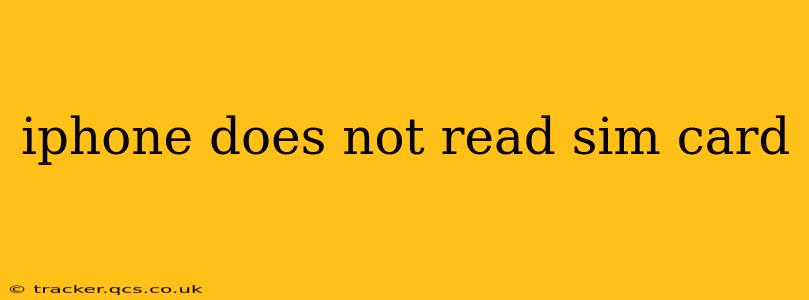Is your iPhone refusing to recognize your SIM card? This frustrating issue can leave you disconnected, but don't panic! This comprehensive guide will walk you through troubleshooting steps and potential solutions to get your iPhone back online. We'll cover everything from simple fixes to more advanced solutions, answering common questions along the way.
Why Isn't My iPhone Reading My SIM Card?
There are several reasons why your iPhone might not be reading your SIM card. The problem could be as simple as a misaligned SIM card or as complex as a faulty iPhone component. Let's explore the most common causes:
- Incorrect SIM Card Placement: The most common culprit! Ensure the SIM card is correctly inserted into its tray.
- Damaged SIM Card: A bent, scratched, or otherwise damaged SIM card can prevent your iPhone from reading it.
- Software Glitch: Sometimes, a software bug on your iPhone can interfere with SIM card recognition.
- Faulty SIM Tray: The SIM tray itself could be damaged or not properly seating the SIM card.
- Hardware Issues: Problems with your iPhone's internal components, such as the SIM card reader, can also cause this issue.
- Carrier Issues: In rare cases, problems on your carrier's network might prevent SIM card recognition.
- iOS Version: An outdated or buggy iOS version can sometimes cause compatibility issues.
How to Fix "iPhone Doesn't Read SIM Card"
Let's tackle these potential problems one by one, starting with the easiest solutions:
1. Check the SIM Card and Tray
- Power off your iPhone: This is crucial before handling the SIM card tray.
- Eject the SIM card tray: Use a SIM ejector tool (or a straightened paperclip) to carefully remove the tray.
- Inspect the SIM card: Check for any damage, such as bends or scratches. If the SIM card is damaged, contact your carrier for a replacement.
- Clean the SIM card and tray: Gently wipe both with a clean, dry cloth.
- Reinsert the SIM card: Ensure it's correctly oriented and fully seated in the tray.
- Reinsert the tray: Push the tray back into your iPhone until it clicks into place.
- Power on your iPhone: Check if it now recognizes your SIM card.
2. Restart Your iPhone
A simple restart can often resolve temporary software glitches. The process varies slightly depending on your iPhone model; refer to Apple's support website for specific instructions.
3. Update Your iOS Software
Outdated iOS versions can sometimes cause compatibility issues with SIM cards. Go to Settings > General > Software Update to check for and install any available updates.
4. Reset Network Settings
This resets your iPhone's network configurations, including your cellular settings. Go to Settings > General > Transfer or Reset iPhone > Reset > Reset Network Settings. Note that this will delete saved Wi-Fi passwords, so remember them beforehand.
5. Check Your Carrier Settings
Sometimes, your carrier needs to update their settings on your iPhone. Go to Settings > General > About; your iPhone will automatically check for carrier settings updates. If an update is available, it will download and install automatically.
6. Contact Your Carrier
If none of the above steps work, contact your mobile carrier. They may be able to remotely activate your SIM card or identify any network-related issues. They can also confirm if there are any known issues on their end that might be affecting your service. They might even have to replace your SIM.
7. Restore Your iPhone (As a Last Resort)
This is a drastic step that should only be considered if all other troubleshooting steps have failed. It will erase all data on your iPhone, so back it up first if possible. You can do this through iTunes (or Finder on newer macOS versions). Refer to Apple's support site for detailed instructions on restoring your iPhone. If the problem persists after a restore, it likely points to a hardware issue.
8. Hardware Issues
If your iPhone still doesn't read your SIM card after trying all these solutions, there might be a hardware problem requiring professional repair. Contact Apple support or an authorized service provider for further assistance.
Frequently Asked Questions (FAQ)
Why is my new SIM card not working in my iPhone?
A new SIM card might not work due to incorrect activation by your carrier, a damaged SIM card itself, or problems with your iPhone's SIM card reader. Contact your carrier first to ensure the SIM is activated.
What should I do if my iPhone says "No SIM Card"?
This message indicates your iPhone doesn't recognize any SIM card. Follow the troubleshooting steps outlined above, starting with checking SIM card placement and restarting your phone.
Can a damaged SIM card cause this problem?
Yes, a damaged SIM card (bent, scratched, or otherwise compromised) can prevent your iPhone from recognizing it. Contact your carrier to obtain a replacement.
My iPhone reads the SIM card sometimes, but not always. What does this mean?
Intermittent SIM card recognition often suggests a hardware issue, potentially a loose connection or a failing SIM card reader. It’s crucial to contact Apple support or a certified repair shop.
By following these steps, you should be able to resolve the "iPhone doesn't read SIM card" problem in most cases. If the issue persists despite your efforts, remember to seek professional help from Apple or a reputable repair center. Remember to always back up your data before attempting major troubleshooting steps like a restore.