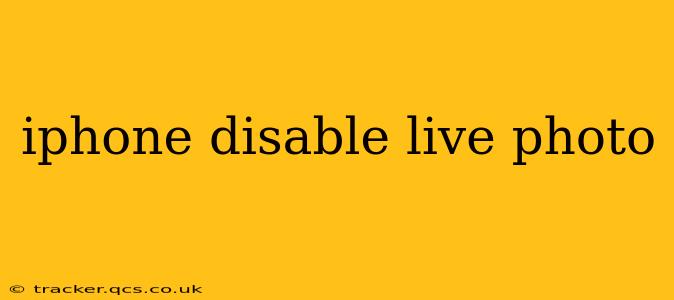Live Photos, introduced by Apple, add a touch of dynamism to your still images by capturing a short video clip along with the photo. While a fun feature, it can consume extra storage space and might not always be desired. This guide will walk you through various methods to disable Live Photos on your iPhone, addressing common questions and concerns.
How do I turn off Live Photos?
Disabling Live Photos is straightforward. Here's how to do it:
- Open the Camera app: Locate the Camera app icon on your iPhone's home screen and tap to open it.
- Select Photo mode: Ensure you're in the standard photo mode (not video, slo-mo, etc.).
- Locate the Live Photos icon: Look for a small concentric circle icon, usually located in the upper-right corner of the screen, just above the shutter button. It will be highlighted yellow when Live Photos is enabled.
- Tap the icon to toggle it off: Simply tap the icon once to disable Live Photos. The icon will become unhighlighted, indicating that Live Photos is now off. You can now take photos without the accompanying video.
Can I turn off Live Photos for individual pictures?
No, you can't turn off Live Photos for a single photo. The setting applies to all photos taken after you toggle it off. If you've already taken Live Photos you want to convert to regular photos, you'll need to edit them (see below).
How do I turn Live Photos back on?
To re-enable Live Photos, simply follow steps 1-4 above. Tap the concentric circle icon again to make it yellow – Live Photos will be activated once more.
How do I convert a Live Photo to a still image?
If you have existing Live Photos you want to save as regular images, you can do so within the Photos app:
- Open the Photos app: Locate and open the Photos app on your iPhone.
- Select the Live Photo: Find the Live Photo you wish to convert.
- Open the editing options: Tap "Edit" in the upper-right corner of the screen.
- Look for the Live Photos icon: At the top of the screen, locate the same concentric circle icon that you used in the Camera app.
- Tap the icon: This will convert the Live Photo into a standard still image, discarding the short video clip.
Does turning off Live Photos save storage space?
Yes, disabling Live Photos will reduce the amount of storage space your photos consume. Live Photos typically take up more space than standard photos because they include a short video. Turning the feature off will significantly reduce your phone's storage usage over time, especially if you take a lot of photos.
Does disabling Live Photos affect the quality of my still image?
No, disabling Live Photos does not affect the quality of the resulting still image. The still image captured remains unchanged. Only the accompanying short video is removed.
What are the benefits of using Live Photos?
While disabling Live Photos is beneficial for storage management, it's worth noting the benefits of the feature:
- Capturing a moment in motion: Live Photos capture a few seconds of video before and after you take the photo, allowing you to relive the moment with a little bit more context and dynamism.
- Creating animated photos: Live Photos can be used to make animated GIFs or share them in specific apps that support the format.
- Fun and creative options: Live Photos provide opportunities for creative expression by transforming them into animated still images.
Ultimately, the decision to keep Live Photos on or off depends on your individual needs and preferences. Weigh the benefits of capturing a moment with more dynamism against the storage requirements before making your decision.