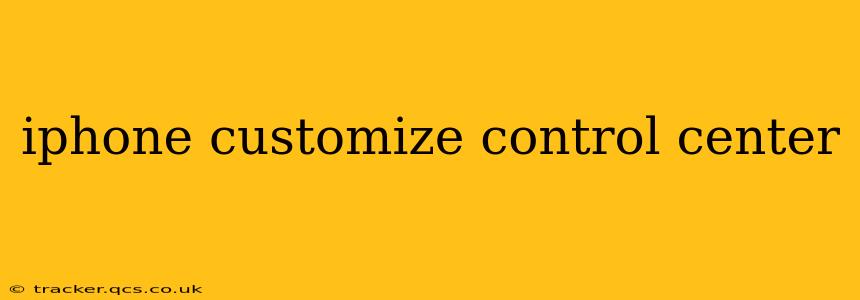The iPhone Control Center offers quick access to frequently used settings and features, but its default configuration might not perfectly suit your needs. Fortunately, Apple allows for extensive customization, letting you tailor the Control Center to reflect your individual preferences and workflow. This guide will walk you through the process of customizing your iPhone's Control Center, answering common questions along the way.
How Do I Add Controls to My iPhone Control Center?
Adding controls to your Control Center is straightforward. Follow these steps:
- Open the Settings app: Locate the gray app icon with gear-shaped settings.
- Tap Control Center: You'll find this option towards the middle of the Settings menu.
- Tap Customize Controls: This section allows you to add and remove controls.
- Tap the green "+" button: Next to the controls you want to add to your Control Center. You can scroll through the available options, which include features like Low Power Mode, Screen Recording, Do Not Disturb, and many more.
- Rearrange controls (optional): Tap and hold the three-line icon next to a control to drag it and rearrange its position within the Control Center.
Once you've added and arranged your controls, they'll be immediately accessible by swiping down from the top-right corner of your iPhone screen (or from the bottom of the screen on iPhones with a Home button).
How Do I Remove Controls From My iPhone Control Center?
Removing unwanted controls is just as easy as adding them:
- Open the Settings app.
- Tap Control Center.
- Tap Customize Controls.
- Tap the red "-" button: Next to the controls you wish to remove.
- Confirm removal: Tap "Remove" to finalize the change.
This allows you to streamline your Control Center, keeping only the controls you use most often.
Can I Customize the Control Center's Layout?
While you can't fundamentally change the grid layout of the Control Center itself, you can significantly alter its functionality by adding or removing controls and changing their order. This offers a high degree of personalization without requiring complex alterations. Think of it as customizing the content rather than the container.
What Are Some Essential Control Center Additions?
The best controls to add depend on your individual usage patterns. However, some popular and highly useful additions include:
- Low Power Mode: Quickly conserve battery life when needed.
- Screen Recording: Easily capture video of your screen.
- Do Not Disturb: Silence notifications and calls for focused work or peaceful sleep.
- Accessibility Shortcuts: Provide quick access to important accessibility features like VoiceOver or Zoom.
- AirDrop: Conveniently share files with nearby devices.
- Focus: Quickly switch between different Focus modes (e.g., Work, Personal).
- Timer: Set timers without opening the Clock app.
What if I Accidentally Deleted a Control?
Don't worry! Simply go back to the Control Center customization settings (Settings > Control Center > Customize Controls) and add the control back using the green "+" button. You can always revert to your preferred configuration.
How Often Can I Customize My Control Center?
You can customize your iPhone Control Center as often as you need. There are no limitations on how many times you can add, remove, or rearrange controls. Feel free to experiment and personalize it to match your evolving needs.
This comprehensive guide empowers you to fully utilize the customization options available for your iPhone's Control Center, enhancing your device's usability and efficiency. Remember, the goal is to create a Control Center that seamlessly integrates with your daily routine, providing effortless access to your most frequently used features.