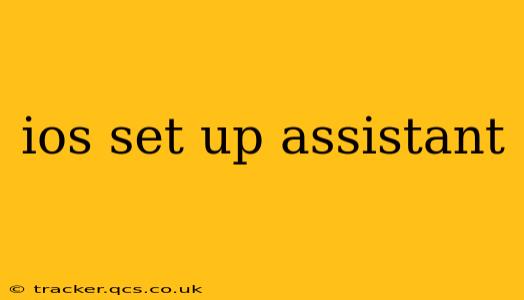Setting up a new iOS device can feel daunting, but the iOS Setup Assistant is designed to guide you through the process smoothly. This guide will walk you through each step, answering common questions and offering tips for a seamless experience. Whether you're setting up a new iPhone, iPad, or iPod touch, this comprehensive guide will help you master the iOS Setup Assistant.
What is the iOS Setup Assistant?
The iOS Setup Assistant is the built-in application that walks you through the initial configuration of your Apple device. It handles essential tasks like connecting to Wi-Fi, signing in with your Apple ID, restoring from a backup, and setting up features like Face ID or Touch ID. It’s your one-stop shop for getting your new device ready to use.
How to Use the iOS Setup Assistant: A Step-by-Step Guide
-
Power On: Begin by turning on your new iOS device. You'll see the Apple logo appear, followed by a welcome screen.
-
Choose Your Language and Region: Select your preferred language and region. This sets the language and date/time format for your device.
-
Connect to Wi-Fi: Connect to your Wi-Fi network. A stable internet connection is crucial for several setup steps, including downloading apps and software updates.
-
Transfer Data from Another Device: This is where you can choose to migrate your data from an old iPhone, iPad, or Android device. You can choose to set up as a new iPhone (or iPad), or restore from an iCloud or iTunes backup. Choosing to restore from a backup is faster than setting up as new. For transferring from Android, you'll need to use the "Move Data from Android" option.
-
Sign in with your Apple ID: This is crucial for accessing iCloud services, the App Store, and other Apple features. If you don't have an Apple ID, you can create one during this step.
-
Set Up Face ID or Touch ID: (Depending on your device) Set up Face ID or Touch ID for secure authentication. This provides a quick and secure way to unlock your device and authorize purchases.
-
Set Up Apple Pay: (Optional) If you wish to use Apple Pay, this is the time to set it up, by adding your credit or debit card details.
-
Review and Accept Terms and Conditions: Read and accept Apple's terms and conditions. It's important to understand these terms.
-
App and Feature Installation: Once you've completed the previous steps, the iOS Setup Assistant will download and install necessary apps and complete any pending configurations.
-
Complete Setup: After all the steps are completed, you’ll be ready to start using your new iOS device.
What if I Forget My Apple ID Password?
If you've forgotten your Apple ID password, don't panic! The iOS Setup Assistant will guide you through the password recovery process. You can reset your password using your email address or security questions. Apple provides clear instructions on their website and support pages.
How Long Does the iOS Setup Assistant Take?
The time it takes to complete the setup process varies greatly, depending on several factors. These factors include your internet connection speed, the amount of data you are transferring from a previous device, and the number of apps you choose to install. A typical setup can take anywhere from a few minutes to over an hour.
Can I Skip Steps in the iOS Setup Assistant?
While you can't skip all the steps, some are optional. For instance, setting up Apple Pay is entirely optional. However, connecting to Wi-Fi and signing in with your Apple ID are generally crucial for a full and functional experience.
What to Do If the iOS Setup Assistant Gets Stuck
If the iOS Setup Assistant gets stuck or encounters an error, try these troubleshooting steps:
- Check your internet connection: Ensure you have a stable Wi-Fi connection.
- Restart your device: A simple restart can often resolve temporary glitches.
- Check for software updates: Make sure your iOS device is running the latest software.
- Contact Apple Support: If you continue to experience problems, contact Apple Support for assistance.
By following this guide, you should be able to successfully navigate the iOS Setup Assistant and get your new device up and running quickly. Remember, take your time, read the instructions carefully, and don't hesitate to seek help if needed. Enjoy your new iOS device!