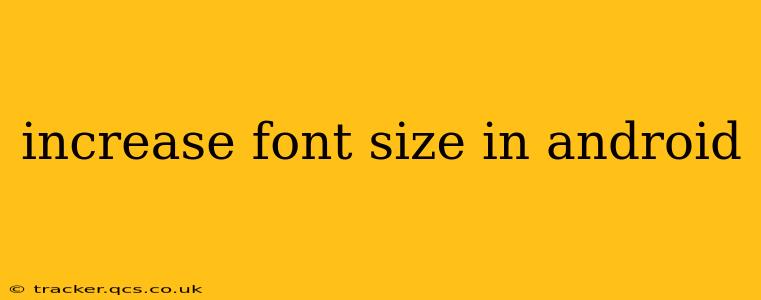Android offers several ways to increase the font size, catering to diverse needs and preferences. Whether you're experiencing eye strain, have visual impairments, or simply prefer larger text, this guide will walk you through the various methods available on your Android device. We'll cover system-wide adjustments, app-specific changes, and troubleshooting tips.
How to Increase Font Size System-Wide on Android?
The most common method to enlarge text across your entire Android device is through the system settings. This impacts the size of text in menus, notifications, and most apps. The exact steps may slightly vary depending on your Android version and device manufacturer, but the general process remains similar:
-
Open Settings: Locate the "Settings" app on your home screen or app drawer. It usually looks like a gear or cogwheel icon.
-
Navigate to Display: Within the Settings app, find the "Display" option. This is often located near the top.
-
Adjust Font Size: Look for a setting labelled "Font size" or "Text size." You'll find a slider or a selection of pre-set sizes. Drag the slider to increase the size to your preference or select a larger size from the options provided.
-
Apply Changes: The changes will usually take effect immediately. You may need to restart certain apps to see the updated font size.
Can I Increase Font Size for Individual Apps?
While the system-wide adjustment affects most apps, some apps might offer their own font size controls. Check within the app's settings for options like "Font size," "Text size," or "Accessibility." These settings often reside within the app's main settings menu, usually accessible through a three-dot menu or gear icon. Note that this option is not universally available across all apps.
How to Increase Font Size Using Accessibility Settings?
Android's accessibility features provide more granular control over text size and other visual aspects. These settings can be particularly helpful for users with visual impairments.
-
Open Settings: As before, start by opening your Android's "Settings" app.
-
Access Accessibility Settings: Look for a section labeled "Accessibility," "Accessibility settings," or something similar. It's often found under "System" or near the bottom of the main settings menu.
-
Adjust Display Size and Font: Within the accessibility settings, explore options related to display size, font size, and display zoom. You'll likely find sliders or options to dramatically increase the size of text and other on-screen elements. Experiment to find what best suits your needs.
-
Explore Other Accessibility Features: While adjusting font size is the primary focus, consider exploring other accessibility features like increased contrast, color inversion, and screen magnification.
What if I'm Still Having Trouble Increasing Font Size?
If you've tried the above methods and are still having difficulty increasing the font size, consider these troubleshooting steps:
- Restart your device: A simple restart can often resolve minor software glitches.
- Check for software updates: Ensure your Android OS and individual apps are up-to-date. Updates often include bug fixes and performance improvements.
- Clear app cache and data: For specific apps that aren't displaying the correct font size, try clearing their cache and data (be aware this will delete app settings, so back them up if necessary).
- Contact your device manufacturer or app developer: If the problem persists, it's best to seek assistance from the appropriate support channels.
By following these steps and exploring the various options available, you should be able to easily increase the font size on your Android device and enhance your reading experience. Remember that the exact steps might slightly vary based on the Android version and your device's manufacturer, but the core principles remain the same.