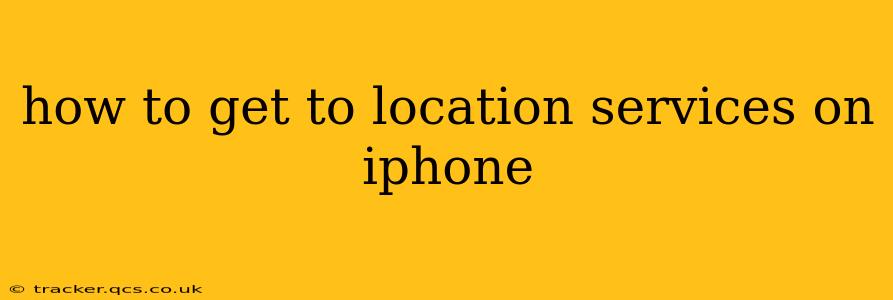Finding and managing location services on your iPhone is crucial for many apps and features. Whether you're using navigation, finding nearby restaurants, or sharing your location with friends, understanding how to access and control these settings is essential. This guide will walk you through the process, answering common questions along the way.
How Do I Turn On Location Services on My iPhone?
Turning on Location Services is straightforward. Follow these steps:
- Open the Settings app: This is the grey icon with gears, usually found on your home screen.
- Tap "Privacy & Security": This option is typically near the top of the Settings menu.
- Select "Location Services": You'll find this option within the "Privacy & Security" menu. This is the main control center for all location-related permissions on your device.
- Toggle the "Location Services" switch: If the switch is grey, it's off. Tap it to turn it green, enabling Location Services.
Now, apps that require your location will be able to access it. However, keep reading to learn how to finely tune which apps have permission.
How to Manage Location Access for Individual Apps
While turning on Location Services gives overall permission, you can control which apps can access your location data individually. This offers a granular level of privacy control:
- Navigate to Location Services: Follow steps 1-3 from the previous section.
- Scroll through the list of apps: You'll see a list of apps installed on your iPhone that have requested access to your location.
- Select an app: Tap on the app you wish to manage.
- Choose a location access option: You'll have several options:
- While Using the App: The app only accesses your location while it's actively open.
- Always: The app can access your location even when it's closed. Use this option cautiously as it can impact battery life.
- Never: The app will not have access to your location data.
By carefully managing these permissions, you maintain control over your privacy while still allowing necessary apps to function correctly.
What Does "Precise Location" Mean?
Many apps offer the option to use "Precise Location." This means the app will try to pinpoint your exact location with greater accuracy. While beneficial for navigation and location-based services, it can drain battery life more quickly. If you don't need pinpoint accuracy, opting for less precise location is a good way to save battery.
How Can I Turn Off Location Services Completely?
If you want to completely disable location services, you can toggle the main "Location Services" switch (as described in the first section) to the off position. This will prevent all apps from accessing your location data. Keep in mind that some features of your iPhone, such as Find My, will not function correctly with Location Services turned off.
Why Isn't My Location Working Correctly?
Several factors can affect the accuracy and availability of your location services:
- Location Services is Off: Double-check that Location Services is enabled in your iPhone's settings.
- Airplane Mode: Airplane mode disables many wireless features, including location services.
- Cellular or Wi-Fi Connection: Some location services rely on cellular or Wi-Fi signals. Ensure a strong connection.
- GPS Signal: A weak or obstructed GPS signal can affect location accuracy. Try moving to an area with a clearer view of the sky.
- App Permissions: Ensure that the app you're using has permission to access your location.
By addressing these potential issues, you should be able to resolve most location-related problems. Remember, regular review of your location services settings helps maintain both privacy and functionality.