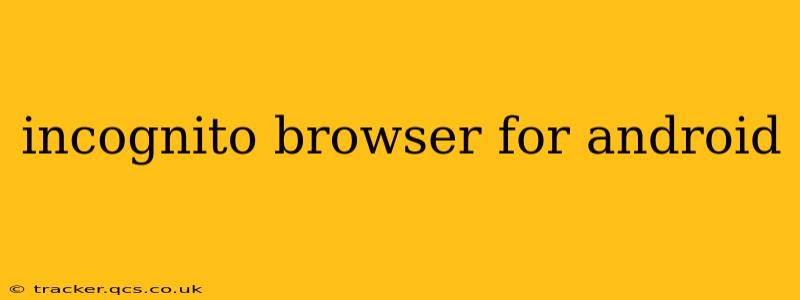In today's digital world, privacy concerns are paramount. Many Android users seek ways to enhance their online security and browse the web without leaving a trace. This comprehensive guide explores the nuances of incognito mode on Android, addressing common questions and misconceptions surrounding this crucial privacy feature.
What is Incognito Mode on Android?
Incognito mode, also known as private browsing, is a feature built into most Android browsers (like Chrome, Firefox, and others). When activated, it prevents your browser from storing your browsing history, cookies, site data, and information entered in forms. This means your online activity won't be readily accessible through your browser's history or saved data.
Important Note: While incognito mode significantly enhances privacy, it's crucial to understand its limitations. Your internet service provider (ISP), employer (if using a work device), and website operators can still potentially track your online activity. Incognito mode primarily protects your browsing data from your device and your specific browser instance.
Does Incognito Mode Hide My Activity from My ISP?
No, incognito mode does not hide your activity from your internet service provider. Your ISP can still see which websites you visit, even when browsing privately. To mask your activity from your ISP, you would need to use a VPN (Virtual Private Network).
Can Employers Track My Activity in Incognito Mode?
This depends on your employer's policies and the level of monitoring implemented on company devices. If your employer monitors network traffic or has installed monitoring software, they may still be able to track your online activity, even in incognito mode. Always adhere to your company's internet usage policies.
What Data Does Incognito Mode Not Delete?
While incognito mode prevents your browser from storing certain data, it doesn't erase everything:
- Downloads: Files downloaded while in incognito mode will remain on your device.
- Bookmarks and saved passwords: These are separate from browsing history and won't be automatically deleted.
- Activity on other apps: Incognito mode only affects the specific browser you're using. Other apps on your device can still track your activity.
- Your IP address: Your IP address is still visible to websites and your ISP.
How to Enable Incognito Mode on Different Android Browsers
The process for enabling incognito mode varies slightly between browsers, but generally involves these steps:
- Open your browser: Launch the browser app (e.g., Chrome, Firefox).
- Access the menu: Typically, this involves tapping the three vertical dots (Chrome) or three horizontal lines (Firefox) in the upper right corner.
- Select "New incognito tab" or similar: The exact wording may differ slightly depending on the browser. This opens a new window or tab with the incognito indicator (usually a symbol like a mask or goggles).
Is Incognito Mode Secure Enough? What are the Alternatives?
Incognito mode offers a degree of enhanced privacy, but it's not foolproof. For more robust security, consider using a VPN alongside incognito mode. A VPN encrypts your internet traffic, making it much harder for third parties to monitor your online activity. Furthermore, using strong passwords and being mindful of the websites you visit remain essential for online safety.
This guide provides a solid foundation for understanding incognito mode on Android. While it offers valuable privacy enhancements, users should always be aware of its limitations and supplement it with other security measures when necessary.