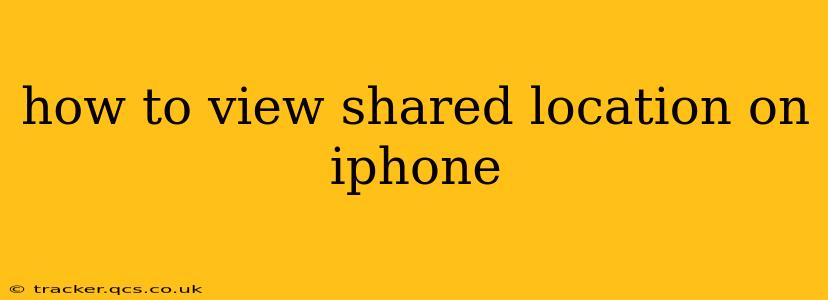Sharing your location with friends and family on your iPhone is a convenient way to stay connected and ensure everyone's safety. But knowing how to actually view those shared locations can be a little tricky if you're not familiar with the process. This guide will walk you through how to view shared locations on your iPhone, covering different apps and scenarios.
Where to Find Shared Locations on iPhone
The method for viewing a shared location depends largely on how the location was shared. Most commonly, people share their location using the built-in Messages app or a dedicated third-party app like Find My.
Viewing Shared Locations in the Messages App
-
Open the Messages app: Locate and tap the Messages app icon on your iPhone's home screen.
-
Find the conversation: Open the conversation thread with the person who shared their location with you.
-
Locate the location bubble: Look for a map-based message bubble within the conversation. This bubble displays the shared location in real-time, updating as the person moves. Tap the map bubble to expand it for a larger view.
-
Interact with the map: You can zoom in or out of the map, and usually, you'll see options to get directions to the location, open it in Apple Maps, or even see the person's name and their estimated arrival time (if applicable).
-
End the location sharing (if applicable): Depending on how the location was shared, you might see an option to "Stop Sharing My Location" if you're the one sharing, or "Stop Following" if you're the recipient.
Viewing Shared Locations in the Find My App
If the location was shared through the Find My app, the process is slightly different:
-
Open the Find My app: Find and tap the Find My app icon on your home screen.
-
Select the "People" tab: At the bottom of the screen, you'll see tabs for "People," "Devices," and "Items." Tap on "People."
-
Locate the person: Find the person who is sharing their location with you in the list.
-
View the location: The person's location will be displayed on the map. Tap on their name for more details, potentially including their contact information.
How Long Does Location Sharing Last?
The duration of location sharing varies depending on the settings:
- Messages app: Location sharing typically continues until either the sender or recipient stops sharing.
- Find My app: You can set a specific duration for location sharing, or it can remain active indefinitely until manually stopped.
Note: Be mindful of privacy settings. Always ensure you're comfortable with the level of location sharing before agreeing to share or view someone's location.
Troubleshooting Shared Location Issues
Q: I can't see the shared location. What should I do?
A: There are several reasons why you might not be able to see a shared location. First, verify that the other person is still sharing their location. Make sure they haven't turned off location services or stopped sharing their location. Also, check your internet connection; a poor connection can prevent location updates from appearing. If the problem persists, restarting your iPhone may help.
Q: The shared location is inaccurate. Why is that?
A: Location services aren't always perfect. GPS signals can be weak or interfered with in certain areas, leading to inaccurate location displays. The person's device's GPS settings might also be affecting accuracy.
Q: How can I stop sharing my location?
A: The method for stopping location sharing depends on the app used. In the Messages app, you'll find an option within the location bubble to stop sharing. In the Find My app, you can manage location sharing settings in the person's profile.
This comprehensive guide should help you successfully view shared locations on your iPhone. Remember to respect the privacy of others and always be mindful of your own location sharing settings.