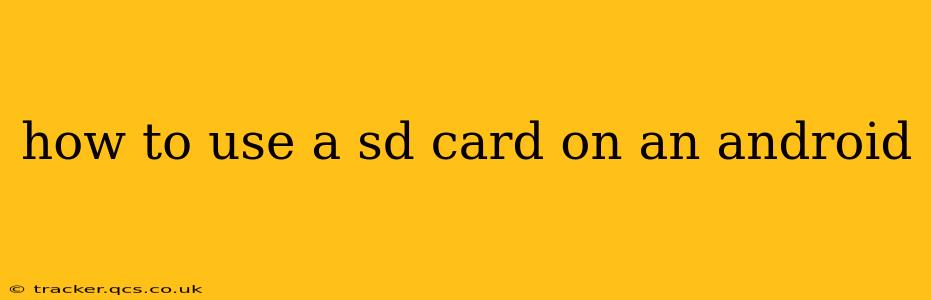Using an SD card (Secure Digital card) to expand your Android phone or tablet's storage is a simple process that can significantly boost your device's capacity. This guide will walk you through everything you need to know, from inserting the card to managing your files.
What is an SD Card and Why Use One?
An SD card is a removable flash memory card used for storing data, much like a USB drive for your computer. For Android devices, SD cards provide extra space for photos, videos, apps, and other files, alleviating storage limitations that can slow down your phone. Many Android devices offer the ability to adopt the SD card as internal storage, effectively increasing the device's total storage space. However, this is not always the best option, as explained later.
How to Insert an SD Card into Your Android Device
The process of inserting an SD card varies slightly depending on your phone or tablet model. However, most Android devices have a dedicated SD card slot, usually located:
- On the side: Often found alongside the SIM card slot, usually requiring a small tool (often included with your device) or a paperclip to open the tray.
- On the bottom: Some devices have a slot on the bottom edge, which might be easily accessible without any tools.
- Under the battery: Older devices often require removing the battery to access the SD card slot.
Consult your device's manual or manufacturer's website for precise instructions on locating and accessing your SD card slot. The SD card should be inserted with the gold contacts facing down and pushed gently into the slot until it clicks into place.
Formatting Your SD Card
Once inserted, your Android device might automatically detect the SD card. However, you'll likely need to format it before you can use it. Formatting erases all existing data on the SD card, so be sure to back up any important files beforehand.
Your Android will likely prompt you to format the card during the initial detection. If not, you can usually find this option in:
- Settings > Storage > SD card: Look for an option to format or set up the SD card. This might vary slightly in the wording and exact location based on your Android version and device manufacturer.
Choosing Between Portable and Internal Storage
When formatting your SD card, you'll be given a choice:
-
Portable storage: This option treats the SD card like an external USB drive. You can easily transfer files to and from it, but you can't install apps directly onto the card. It's great for storing media files.
-
Internal storage (Adopt as internal storage): This allows you to install apps and other files onto the SD card, effectively expanding your device's internal memory. However, this means the card becomes specifically tied to that device, and restoring it on another device requires re-formatting. Data might also become inaccessible if the card becomes corrupted or fails.
Consider carefully which option suits your needs. Portable storage offers flexibility, while internal storage maximizes usable space.
H2: What are the risks of using an SD card?
The main risk associated with using SD cards is data loss due to corruption or physical damage. Always back up important files regularly to prevent irreversible loss. Additionally, using a low-quality SD card can lead to performance issues and potential data corruption. Choose reputable brands and ensure the card meets your device's specifications.
H2: Can I use an SD card with any Android device?
While most Android devices support SD cards, not all do. Furthermore, the size and type of SD card supported can vary. Check your device's specifications to ensure compatibility. Most modern devices support microSD cards, which are smaller and more common. Older devices might only support standard SD cards.
H2: How do I move apps to my SD card?
This depends entirely on your Android version and device manufacturer. Some devices allow you to move individual apps to an SD card through the app settings menu, while others may only offer this feature with specific apps or not at all. Adopting the SD card as internal storage (mentioned above) is the most reliable way to install new apps to the card.
H2: What happens if I remove my SD card while the device is on?
Removing an SD card while your device is actively writing data to it could lead to data corruption and file system errors. Always safely remove the card through the operating system’s notification (a notification usually appears asking if you want to safely remove the SD card) or settings before physically removing it.
Conclusion
Using an SD card can greatly improve your Android device's storage capacity and performance. By following these steps and understanding the options available, you can effectively manage your storage and enjoy the benefits of expanded space. Remember to always exercise caution and back up important data regularly to avoid potential data loss.