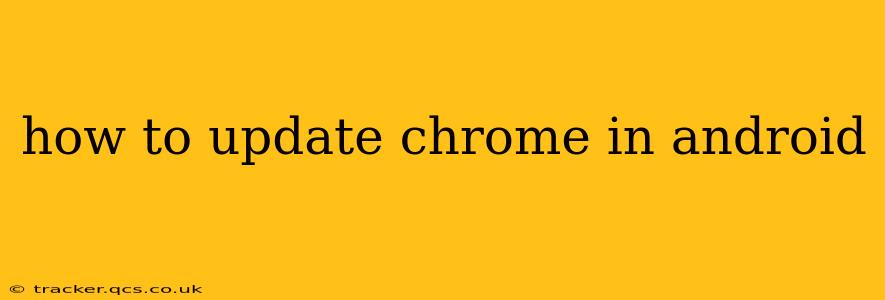Staying up-to-date with the latest version of Google Chrome on your Android device is crucial for optimal performance, security, and access to new features. Outdated Chrome versions can leave you vulnerable to security threats and miss out on performance improvements and exciting new functionalities. This guide will walk you through the process of updating Chrome on your Android phone or tablet, addressing common questions and concerns along the way.
How Do I Manually Update Chrome on My Android?
The simplest method is to let the Google Play Store handle updates automatically. However, if you want to manually check for and initiate an update, follow these steps:
-
Open the Google Play Store: Locate the Play Store app icon on your Android device's home screen or app drawer and tap it to open.
-
Access the Menu: Tap the three horizontal lines (hamburger menu) located in the top left corner of the Play Store.
-
Navigate to "My apps & games": Select this option from the menu.
-
Locate Chrome: Scroll through the list of installed apps until you find Google Chrome.
-
Check for Updates: If an update is available, you'll see an "Update" button next to the Chrome listing. Tap this button to begin the update process. If you see "Open" instead, Chrome is already up-to-date.
-
Await Completion: The update will download and install automatically. You might see a progress bar indicating the download and installation status. Once complete, Chrome will be updated to the latest version.
Why Isn't My Chrome Updating?
Several reasons can prevent Chrome from updating:
-
Poor Internet Connection: An unstable or weak internet connection can interrupt the update process. Ensure you have a stable Wi-Fi or mobile data connection.
-
Insufficient Storage Space: Chrome updates require a certain amount of free storage space on your device. If your device is low on storage, delete unnecessary files and apps to free up space before attempting to update.
-
Play Store Issues: Occasionally, the Google Play Store itself might experience temporary glitches. Try restarting your device or clearing the Play Store's cache and data (this will not delete your apps).
-
Outdated Android Version: An extremely outdated Android operating system might hinder updates. Check your Android version and consider updating your OS if necessary.
-
Corrupted Play Store Data: As mentioned above, clearing the cache and data of the Google Play Store app can often resolve update issues.
How Often Does Chrome Update?
Google regularly releases updates for Chrome, often multiple times a month, including both major and minor releases. These updates address bugs, improve performance, enhance security, and introduce new features. The frequency of updates might vary slightly. It’s best practice to keep automatic updates enabled to ensure you always have the latest version.
What Happens If I Don't Update Chrome?
Failing to update Chrome can expose your device to security risks, rendering it vulnerable to malware and other cyber threats. Additionally, you'll miss out on new features, performance optimizations, and bug fixes that improve the overall browsing experience. Therefore, keeping Chrome updated is essential for both security and functionality.
Can I Automatically Update Chrome on Android?
Yes! By default, the Google Play Store is set to automatically update your apps. You can verify this setting:
- Open the Google Play Store.
- Tap your profile picture or icon in the top right corner.
- Select "Settings".
- Find "Auto-update apps" and choose your preferred setting. "Auto-update apps over Wi-Fi only" is a common and recommended choice to conserve mobile data.
Keeping this setting enabled is the easiest way to ensure Chrome (and other apps) remain up-to-date without manual intervention.
By following these steps and understanding the potential causes of update issues, you can ensure your Android device always has the latest, safest, and most feature-rich version of Google Chrome. Remember regular updates are key to a smooth and secure browsing experience.