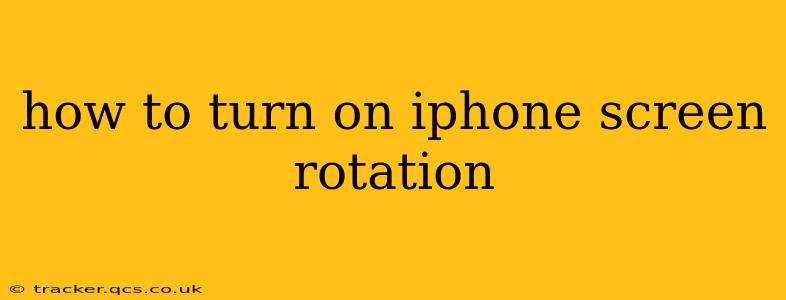How to Turn On iPhone Screen Rotation: A Comprehensive Guide
Many iPhone users find themselves frustrated when their screen refuses to rotate. This simple function, essential for optimal viewing in landscape mode, can sometimes be tricky to locate. This guide will walk you through the various methods to enable and disable screen rotation on your iPhone, explaining potential reasons for why it might not be working, and offering troubleshooting solutions.
Understanding iPhone Screen Rotation Control
Your iPhone's screen rotation isn't automatically enabled; it requires manual activation or deactivation through the Control Center. This feature is designed to prevent accidental rotation, particularly when using apps that aren't optimized for landscape mode. Understanding this control is key to resolving any rotation issues.
How to Enable Screen Rotation Using Control Center
The easiest and most common way to enable screen rotation is via the Control Center:
- Access Control Center: On iPhones with Face ID, swipe down from the top-right corner of the screen. On iPhones with a Home button, swipe up from the bottom of the screen.
- Locate the Rotation Lock Icon: Look for an icon that resembles a padlock with an arrow circling it. This is the Rotation Lock.
- Tap the Rotation Lock Icon: Tapping this icon will toggle screen rotation on and off. When it's off (greyed out), screen rotation is enabled; when it's on (white), screen rotation is locked in portrait mode.
Why Isn't My Screen Rotating? Troubleshooting Tips
Sometimes, even after following the steps above, your screen might still refuse to rotate. This could be due to several factors:
Is AssistiveTouch Enabled?
AssistiveTouch is an accessibility feature that provides on-screen controls. If enabled and the "Rotation Lock" option within it is activated, it will override the Control Center setting, preventing screen rotation.
- Check AssistiveTouch Settings: Go to Settings > Accessibility > Touch > AssistiveTouch. If it's enabled, check the AssistiveTouch menu for a "Rotation Lock" option and disable it if present.
Is Guided Access Enabled?
Guided Access is another accessibility feature that locks your iPhone to a specific app. If this is enabled, screen rotation will be disabled.
- Check Guided Access Settings: Go to Settings > Accessibility > Guided Access. Make sure it's turned off, or exit Guided Access if it's currently active.
Are You Using an App That Doesn't Support Landscape Mode?
Some apps are designed to only work in portrait mode. If you're trying to rotate the screen within one of these apps, it won't work regardless of your rotation lock setting. The app itself needs to support landscape orientation.
Restart Your iPhone
A simple restart can often resolve minor software glitches that might be interfering with screen rotation. Hold down the power button (or volume button and power button, depending on your iPhone model) until the power off slider appears. Slide to power off, wait a few seconds, and then turn your iPhone back on.
Software Update Check
Ensure your iOS is updated to the latest version. Bugs related to screen rotation are sometimes fixed in software updates. Check for updates in Settings > General > Software Update.
By systematically following these steps, you should be able to successfully enable screen rotation on your iPhone. Remember to check for conflicting accessibility features and app limitations as potential causes for any persistent problems.