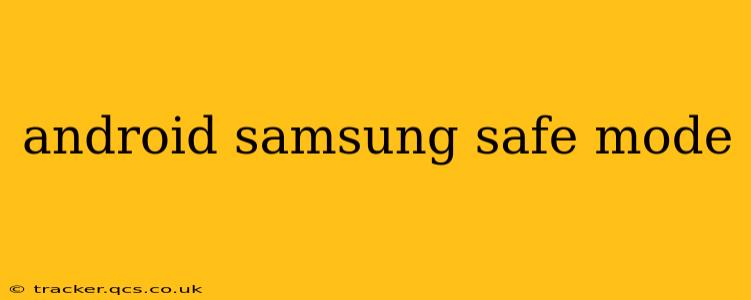Samsung Android devices, like many other Android phones, offer a Safe Mode. This is a diagnostic tool that allows you to troubleshoot problems by running your phone with only essential apps and services. This can be invaluable for identifying if a recently downloaded app or a system glitch is causing issues. This guide will walk you through how to enter and exit Safe Mode on your Samsung phone, as well as answer common questions.
Why Would I Need to Use Safe Mode?
Safe Mode is crucial for diagnosing various problems. It helps isolate the source of issues such as:
- App malfunctions: A newly installed app might be causing crashes, battery drain, or other performance problems. Safe Mode disables third-party apps, allowing you to determine if one is the culprit.
- System glitches: Sometimes, a system error or bug can lead to unexpected behavior. Safe Mode provides a clean environment to see if the problem persists without interfering apps.
- Boot loops: If your phone constantly restarts, Safe Mode can offer a stable environment to uninstall problematic apps or perform a factory reset.
How to Enter Safe Mode on a Samsung Galaxy Phone
The process for entering Safe Mode varies slightly depending on your Samsung model and Android version, but generally follows these steps:
-
Power off your phone completely. Don't just put it to sleep; fully shut it down.
-
Power on your phone. Press and hold the power button until the Samsung logo appears.
-
Press and hold the Volume Down button. Continue holding the Volume Down button until you see the home screen. You should see "Safe mode" at the bottom left corner of the screen. If you don't see this, release the button and try again. It requires precise timing.
-
Confirm Safe Mode. You’ll now be in Safe Mode. You'll notice that some apps might be missing from your app drawer or home screen – these are the third-party apps disabled in Safe Mode.
How to Exit Safe Mode on a Samsung Galaxy Phone
Exiting Safe Mode is simple:
- Simply restart your phone. This will reboot your phone normally, restoring all your apps and their functionality.
What Happens When My Phone is in Safe Mode?
While in Safe Mode, only pre-installed apps and essential system services are operational. Third-party apps (those you've downloaded from the Google Play Store or other sources) are temporarily disabled. This allows you to identify if a specific app is causing problems. You can still use core functionalities like calling, texting, and accessing basic settings.
Can I Install Apps While in Safe Mode?
No. You can't install any new apps while in Safe Mode. The purpose is to isolate the problem, and allowing new installations would defeat that purpose.
What If Safe Mode Doesn't Solve the Problem?
If your phone continues to experience issues even in Safe Mode, the problem might stem from a system-level issue rather than a specific app. In this case, consider the following:
- Restarting your phone: A simple restart might resolve temporary glitches.
- Clearing the cache partition: This removes temporary data that might be causing conflicts (consult online resources specific to your Samsung model for instructions).
- Performing a factory reset: This is a last resort and will erase all your data, so back up your important information beforehand. Consult your phone's manual for instructions.
- Contacting Samsung support: If you've exhausted all other options, contacting Samsung support is recommended.
My Phone is Stuck in Safe Mode, How Do I Fix It?
If your phone remains stuck in Safe Mode and you can't exit it normally, try forcing a restart. This usually involves pressing and holding the power button for an extended period (typically 10-15 seconds) until the phone restarts. If this doesn't work, you may need to consider a factory reset as a last resort. Remember to back up your data first!
By understanding how to use Safe Mode, you gain a powerful tool for troubleshooting and maintaining your Samsung Galaxy phone. Remember to consult your phone's user manual or Samsung's support website for device-specific instructions if needed.