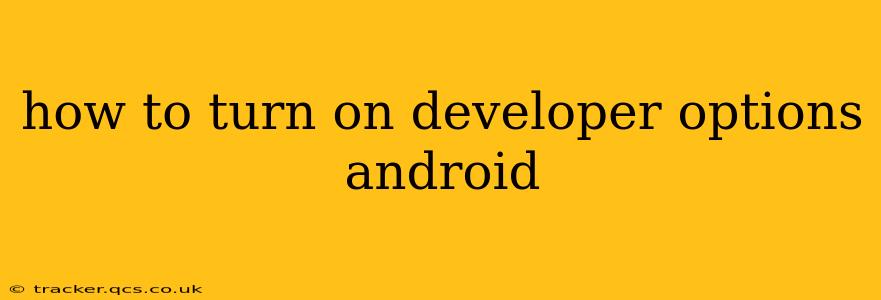How to Turn On Developer Options on Android
Unlocking Developer options on your Android device opens a world of customization and troubleshooting possibilities. While hidden by default, accessing them is surprisingly simple. This guide will walk you through the process, regardless of your Android version or phone manufacturer.
Understanding Developer Options:
Before diving in, it's crucial to understand what Developer options are. This hidden menu contains advanced settings primarily used for app development and debugging. They allow you to adjust things like animation speeds, USB debugging, and network settings, which can improve performance or help diagnose issues. However, misusing these options can potentially destabilize your device, so proceed with caution.
Steps to Enable Developer Options:
The exact steps may vary slightly depending on your Android version and phone model, but the general process is consistent:
-
Locate the Build Number: This is the key to unlocking Developer options. Open your phone's Settings app. Then scroll down until you find "About Phone" or a similarly named section. Within this section, you'll see "Build Number."
-
Tap the Build Number Repeatedly: Tap the "Build Number" seven (7) times. You might see a counter on the screen indicating how many taps remain.
-
Developer Options Appear: After the seventh tap, a message should appear confirming that you're now a developer! You'll find a new menu item called "Developer options" in the main Settings menu, usually located near the bottom.
-
Access and Explore: Now you can access the Developer options menu. Within this menu, you'll find numerous settings that can be adjusted, including:
- USB Debugging: Allows your computer to interact with your phone for development purposes.
- OEM Unlocking: Allows unlocking your bootloader for custom ROM installations. (Use with caution!)
- Background Process Limit: Controls how many background processes can run simultaneously.
- Animation Scale: Allows you to adjust animation speeds (helpful for performance tuning).
- Show CPU Usage: Displays CPU usage in the status bar.
Troubleshooting:
- Build Number Not Found: If you can't find the "Build Number," try searching the settings for keywords like "software information," "version," or "build."
- Developer Options Not Appearing: Make sure you tapped the "Build Number" exactly seven times. Try restarting your phone if the options still don't appear.
- Android Version Differences: The appearance and exact location of menus might differ slightly based on your Android version (e.g., Android 10, Android 12, etc.) or device manufacturer (Samsung, Google Pixel, etc.). However, the core steps remain the same.
Important Considerations:
- Caution: Use Developer options responsibly. Incorrect settings can affect your phone's performance or stability. Don't change anything unless you know what it does.
- Security: Be mindful of enabling USB debugging, especially on unsecured networks or computers you don't trust. It can potentially grant unauthorized access to your device.
- Backup: Before making significant changes, back up your important data to prevent data loss.
This comprehensive guide provides a clear path to activating Developer options on your Android device. Remember to exercise caution and research each setting before making changes. Happy exploring!
Frequently Asked Questions (PAA):
How do I turn off developer options on Android?
Turning off Developer options is straightforward. Simply go back into your Settings, navigate to the Developer options menu, and you should find a toggle switch at the top that allows you to disable them. Once disabled, the menu will still be present, but most settings will be grayed out.
Why can't I find the Build Number?
The location of the Build Number can vary slightly between Android versions and manufacturers. If you're having trouble finding it, use the search function within your phone's settings menu and search for terms like "Build Number," "Software Information," "About Phone," or "Version." It's usually located under a menu related to your device's information or system details.
What are the risks of using Developer options?
While Developer options offer many benefits, there are also potential risks. Incorrectly configuring settings can lead to performance issues, instability, or even data loss. Enabling USB debugging on an untrusted computer can expose your device to security vulnerabilities. Always proceed with caution and research settings before adjusting them. Back up your data before making substantial changes within Developer options.
Do I need root access to use Developer options?
No, you do not need root access to enable or use Developer options. These options are available to any Android user who follows the simple steps outlined above. Root access provides far more extensive system-level control, but Developer options offer a more limited set of customizations without requiring such advanced permissions.
Will enabling Developer options void my warranty?
Generally, enabling Developer options will not void your warranty. However, making changes within Developer options, particularly things like unlocking the bootloader or installing custom ROMs, could potentially void your warranty. Refer to your device manufacturer's warranty information for specific details and limitations.