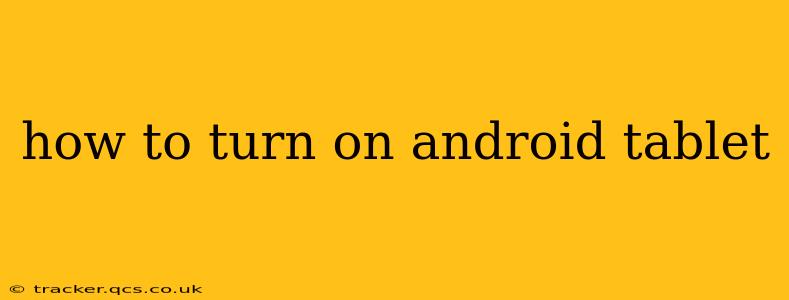Turning on your Android tablet is usually a straightforward process, but slight variations can exist depending on the manufacturer and model. This guide will walk you through the general steps and address some common issues.
Basic Steps to Power On Your Android Tablet
Most Android tablets use a simple power button to switch on. This button is typically located on the top or side of the device. Here's the standard procedure:
-
Locate the Power Button: Carefully examine your tablet. The power button is usually a small, slightly raised button. It might be marked with a power symbol (a circle with a vertical line inside) or simply labeled "Power."
-
Press and Hold: Press and hold the power button. Don't just tap it; you need to hold it down for a few seconds.
-
Wait for the Tablet to Boot Up: Once you press and hold the power button, your tablet should begin to power on. You'll likely see a manufacturer logo appear on the screen, followed by the Android operating system logo, and then your home screen. The boot-up time can vary depending on your tablet's specifications and age.
Troubleshooting: My Android Tablet Won't Turn On
If your tablet isn't powering on, don't panic. There are a few troubleshooting steps you can try:
1. Check the Battery:
-
Is it Charged? The most common reason a tablet won't turn on is a completely depleted battery. Connect your tablet to its charger and let it charge for at least 30 minutes before attempting to turn it on again.
-
Is the Charger Working? Try using a different charger or cable to rule out a faulty charger or cable as the issue.
2. Force Restart:
A force restart (also known as a hard reset) can resolve temporary software glitches that might be preventing your tablet from turning on. This usually involves pressing and holding a combination of buttons. The exact button combination varies depending on the tablet model. Consult your tablet's user manual or search online for "[Your Tablet Model] force restart" to find the correct combination for your device.
3. Inspect the Power Button:
Sometimes, debris or dust can get lodged under the power button, preventing it from working correctly. Gently clean the area around the power button with a soft, dry cloth or compressed air.
4. Check for Physical Damage:
Examine your tablet for any signs of physical damage, such as cracks on the screen or damage to the charging port. If you suspect physical damage, it's best to contact the manufacturer or a repair shop for assistance.
Why is my Android Tablet Taking So Long to Turn On?
A slow boot-up time can be caused by several factors:
- Low Battery: A nearly depleted battery can significantly increase boot-up time. Charge your tablet fully.
- Outdated Software: Outdated software can slow down your tablet's performance, including the boot-up process. Check for software updates and install them if available.
- Too Many Apps: Having too many apps installed can also impact boot-up time. Consider uninstalling unused apps.
- Storage Issues: Low internal storage can slow down your tablet. Delete unnecessary files or move files to an external storage device.
What if my Android Tablet Still Won't Turn On After Trying These Steps?
If you've tried all the above steps and your tablet still won't turn on, it's likely a more serious hardware or software issue. Consider contacting the manufacturer's support or taking your tablet to a repair shop for professional assistance.
This guide should help you power on your Android tablet and resolve common issues. Remember to always consult your tablet's user manual for specific instructions relating to your model.