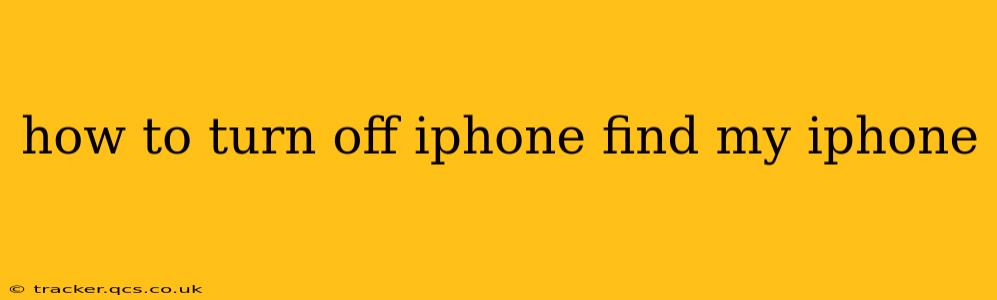Losing your iPhone is a terrifying experience, but thankfully, Apple's "Find My" feature can help locate it. However, you might need to disable Find My iPhone for various reasons, such as selling or giving away your device, troubleshooting issues, or simply wanting more control over your privacy settings. This guide will walk you through the process, covering various scenarios and addressing common questions.
Understanding Find My iPhone
Before we dive into turning it off, it's important to understand what Find My iPhone (now integrated into the broader "Find My" app) actually does. This service uses GPS and other technologies to pinpoint your iPhone's location on a map. If your phone is lost or stolen, you can use Find My to:
- Locate your iPhone: See its location on a map.
- Play a sound: Even if it's on silent, you can make it ring to help you find it nearby.
- Put it in Lost Mode: Lock your device and display a custom message with contact information.
- Erase your iPhone: This is a last resort, wiping all data from your device remotely to protect your personal information.
How to Turn Off Find My iPhone
The process for turning off Find My iPhone is straightforward, but it requires you to know your Apple ID password. Here's the step-by-step guide:
-
Access Settings: Open the "Settings" app on your iPhone.
-
Tap on Your Name: At the top of the Settings menu, you'll see your name and profile picture. Tap on it.
-
Select "Find My": In your Apple ID settings, locate and tap "Find My."
-
Tap "Find My iPhone": This will open the Find My iPhone settings.
-
Toggle "Find My iPhone" Off: You'll see a toggle switch next to "Find My iPhone." Slide it to the left to turn it off.
-
Enter Your Apple ID Password: You'll be prompted to enter your Apple ID password to confirm that you want to disable Find My iPhone.
That's it! Find My iPhone is now deactivated.
Frequently Asked Questions (FAQ)
Here we address some common questions users have regarding disabling Find My iPhone:
What happens when I turn off Find My iPhone?
Turning off Find My iPhone disables the location tracking and remote control features. This means you won't be able to remotely locate, lock, or erase your device using Find My. Your device will no longer send its location data to Apple's servers.
Do I need my Apple ID password to turn off Find My iPhone?
Yes, absolutely. This security measure ensures that only the device owner can disable Find My iPhone.
What if I forgot my Apple ID password?
If you've forgotten your Apple ID password, you'll need to reset it through Apple's website. Apple provides a secure password recovery process. Follow the instructions on Apple's support website.
Can I turn off Find My iPhone without my iPhone?
No, you cannot turn off Find My iPhone remotely without access to the device itself. This is a crucial security feature to prevent unauthorized access and data theft.
Why can't I turn off Find My iPhone?
There could be several reasons: an incorrect password, software issues on your iPhone, or your iPhone may be managed by a Mobile Device Management (MDM) solution (often used in workplace environments). If you continue to experience problems, contact Apple Support for assistance.
Is it safe to turn off Find My iPhone before selling or giving away my iPhone?
Yes, it is crucial to turn off Find My iPhone before selling or giving away your iPhone. This ensures the new owner cannot access your personal data or track your location. It's good practice to also completely erase your iPhone through the settings before transferring ownership.
By following these steps and understanding the implications, you can effectively manage the Find My iPhone feature to suit your needs. Remember, your security and data privacy are paramount.