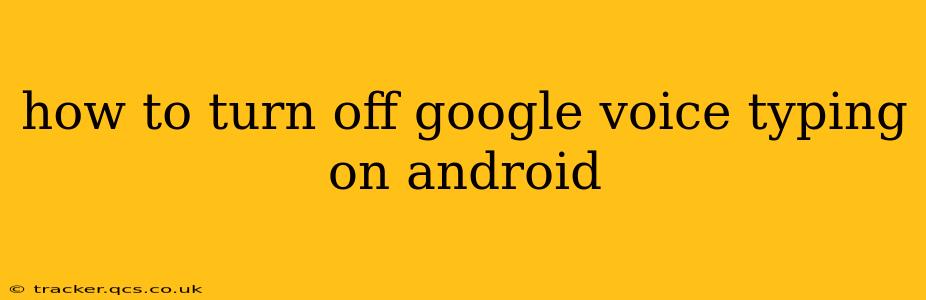Google Voice Typing is a handy tool for quickly converting spoken words into text on your Android device. However, if you find yourself accidentally activating it or simply prefer typing manually, knowing how to disable it is crucial. This guide will walk you through various methods to turn off Google Voice Typing on your Android phone or tablet, ensuring you maintain control over your text input.
Why Would I Want to Turn Off Google Voice Typing?
Before diving into the how-to, let's address why you might want to disable this feature. Several reasons exist:
- Accidental Activation: The microphone icon can be easily triggered accidentally, interrupting your typing flow and potentially inserting incorrect words.
- Privacy Concerns: While Google takes data privacy seriously, some users prefer to avoid using voice recognition for sensitive information.
- Preference for Manual Typing: Some people simply find typing faster and more accurate than voice input.
- Battery Consumption: Continuous listening for voice commands can drain your device's battery faster.
- Network Dependence: Voice typing often requires an internet connection; turning it off can be helpful in areas with poor connectivity.
How to Turn Off Google Voice Typing: The Methods
There are several ways to disable Google Voice Typing, catering to different preferences and situations.
1. Turning Off the Microphone During Typing
The simplest method is to disable the microphone icon directly within your keyboard's settings. While this doesn't completely disable Google Voice Typing, it prevents accidental activation while typing. The exact steps may vary slightly depending on your keyboard app (Gboard, SwiftKey, etc.), but generally involve:
- Open a text field: Start typing in any app that uses a text input field.
- Look for the microphone icon: This is usually located in the keyboard's toolbar.
- Tap the microphone icon: A menu usually appears with voice typing options.
- Disable the Microphone: Look for a toggle or option to switch off the microphone. This often involves toggling a button to an "off" position.
2. Disabling Google Voice Typing in Keyboard Settings (Gboard Example)
For a more permanent solution, you can disable Google Voice Typing within your keyboard's settings. This guide focuses on Gboard, Google's default keyboard, but the process is similar for other keyboard apps.
- Open Gboard Settings: Locate the Gboard icon (usually a small keyboard icon) in your app drawer or settings. The precise location varies slightly across Android versions.
- Navigate to Voice Typing: Once in the Gboard settings, you might need to navigate through sections like "Input Methods" or "Voice Typing."
- Disable the Voice Typing Option: Look for a toggle or an option to disable or turn off Voice Typing. This will prevent the microphone from appearing in your keyboard.
3. Uninstalling Gboard (If You Use an Alternative Keyboard)
If you've switched to a different keyboard app and no longer need Gboard, uninstalling it will entirely remove Google Voice Typing from your system. However, remember to install a replacement keyboard application before uninstalling Gboard to maintain your typing functionality.
4. Using Alternative Keyboard Apps
Many alternative keyboard apps offer similar or superior features to Gboard without relying on Google's voice typing service. Exploring and switching to these applications is an alternative solution for users who prefer to avoid Google's services.
Troubleshooting: Voice Typing Still Active?
If you've followed the steps above and voice typing remains active, consider these troubleshooting steps:
- Check for keyboard updates: Outdated keyboard apps may have bugs affecting their settings. Ensure you're using the latest version.
- Restart your device: A simple restart often resolves minor software glitches.
- Clear cache and data (for Gboard): In your Android settings, navigate to Apps, find Gboard, and clear its cache and data. This will reset the keyboard's settings to default.
By following these methods, you can effectively turn off Google Voice Typing on your Android device, regaining control over your text input and adapting to your preferred typing style. Remember to consult your keyboard's specific settings for detailed instructions, as the interface might slightly vary depending on the app and Android version.