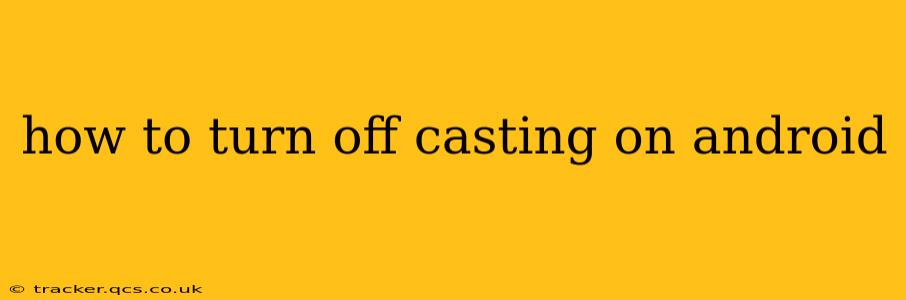Casting your Android screen to a TV or other device can be incredibly convenient for sharing photos, videos, or presentations. However, sometimes you need to quickly disable casting, whether you're done with your presentation or simply want to prevent accidental screen mirroring. This guide will walk you through various methods for turning off casting on your Android device, regardless of the casting method you're using.
What is Casting and Why Would I Want to Turn it Off?
Before we delve into the "how-to," let's briefly define screen casting. Screen casting, or screen mirroring, allows you to wirelessly display your Android phone's or tablet's screen on a larger display, such as a smart TV, Chromecast, or computer. You might want to turn off casting for several reasons:
- Privacy: You might not want others to see what's on your screen.
- Battery Life: Casting can significantly drain your device's battery.
- Performance: Casting can sometimes impact the performance of your Android device.
- Accidental Casting: You might have accidentally started casting and need to stop it.
- Troubleshooting: Turning casting off and on again can sometimes resolve connection issues.
How to Stop Casting on Android: The Quickest Method
The most common way to stop casting is through the quick settings panel. This method works regardless of the casting device you're using:
- Swipe down from the top of your screen to access the notification shade. You may need to swipe down twice on some devices.
- Look for the "Cast" icon. It usually looks like a Wi-Fi symbol with a triangle underneath.
- Tap the "Cast" icon. This will open a list of available casting devices.
- Select "Stop Casting" or a similar option. The exact wording may vary slightly depending on your Android version and device manufacturer.
What if I Don't See the Cast Icon in Quick Settings?
If you can't find the Cast icon in your quick settings, don't worry. There are other ways to disable casting.
Using the Notification Shade
Even if the icon isn't in your quick settings, a casting notification will usually appear in your notification shade when casting is active. Tap this notification to stop casting.
Using the Settings Menu
The location of the casting settings may vary slightly depending on your Android version and device manufacturer, but the general steps are as follows:
- Open your device's settings app. This is usually represented by a gear or cogwheel icon.
- Search for "Cast" or "Screen Mirroring." Use the search bar within the settings app to find it quickly.
- Tap the "Cast" or "Screen Mirroring" option. You should then see a list of connected devices or the option to stop casting.
What if my Android device is still casting after trying these steps?
Sometimes, a casting session might get stuck. If the above methods don't work, try these troubleshooting steps:
- Restart your Android device. A simple restart often resolves minor software glitches.
- Restart your casting receiver. Turn off your TV or Chromecast and turn it back on.
- Check for software updates. Ensure both your Android device and your casting receiver are running the latest software versions.
- Forget the casting device. In your Android's casting settings, you might be able to "forget" the connected device. This will remove it from the list of available casting devices and force you to reconnect it if you want to cast again.
How do I prevent accidental casting?
To avoid accidentally starting a casting session, you can:
- Remove the Cast Quick Setting: If you rarely use casting, consider removing the quick settings tile to prevent accidental taps.
- Disable Wi-Fi: Casting requires a Wi-Fi connection. Disabling Wi-Fi will prevent casting. (This is a drastic measure and will disable other Wi-Fi features.)
By following these steps, you can effectively turn off casting on your Android device, regardless of the situation. Remember that the specific steps might vary slightly depending on your Android version and device manufacturer. If you encounter any problems, consult your device's user manual or your manufacturer's support website for further assistance.