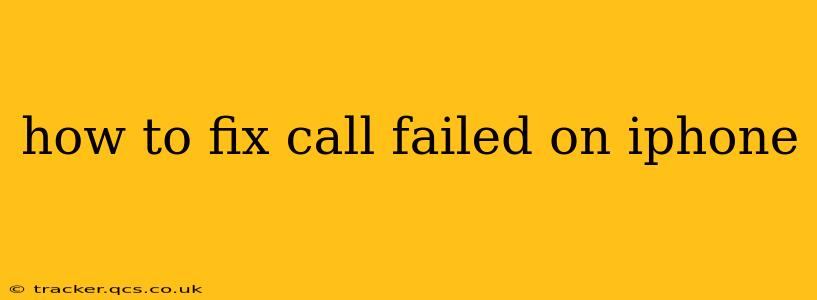Experiencing a "Call Failed" error on your iPhone can be incredibly frustrating. This seemingly simple issue can stem from various underlying problems, ranging from network connectivity hiccups to more complex software glitches. This comprehensive guide will walk you through troubleshooting steps to diagnose and resolve this common iPhone problem, getting you back to making and receiving calls seamlessly.
Why is my iPhone saying "Call Failed"?
Before diving into solutions, let's explore the potential causes behind the "Call Failed" message. Understanding the root cause is crucial for effective troubleshooting. The most common reasons include:
- Network Issues: Poor cellular signal strength, network congestion, or temporary outages are frequently the culprits.
- Software Glitches: Bugs within iOS can sometimes interfere with call functionality.
- SIM Card Problems: A faulty or improperly installed SIM card can prevent calls from connecting.
- Airplane Mode: If Airplane Mode is accidentally enabled, your iPhone won't be able to make or receive calls.
- Carrier Settings: Outdated or incorrect carrier settings can disrupt call connections.
- Do Not Disturb (DND) Mode: While seemingly obvious, accidentally activating DND can block incoming calls.
- Account Issues: Problems with your cellular account, such as unpaid bills or account suspension, can lead to call failures.
- Phone Settings: Incorrectly configured phone settings can also cause this issue.
- Third-Party Apps: Interference from certain third-party apps may disrupt call functionality.
How to Troubleshoot "Call Failed" on iPhone
Let's tackle the troubleshooting steps, starting with the simplest and progressing to more advanced solutions.
1. Check Your Cellular Connection
This is the most common and easiest fix. Ensure you have a strong cellular signal indicated by full bars on your iPhone's status bar. Move to a location with better reception if necessary.
2. Restart Your iPhone
A simple restart often resolves temporary software glitches. Hold down the power button until the "slide to power off" slider appears, then restart your device.
3. Check Airplane Mode
Make sure Airplane Mode is turned OFF. It's located in the Control Center (swipe down from the top-right corner of the screen).
4. Check Do Not Disturb (DND) Mode
Verify that Do Not Disturb is disabled. You can access DND settings in the Control Center or within the Settings app.
5. Check Your Carrier Settings
Your carrier might have released updated settings that need to be installed. Go to Settings > General > About. Your iPhone will automatically check for and install updates if available.
6. Check Your SIM Card
Carefully remove and reinsert your SIM card. Ensure it's properly seated in its slot. If you have a dual-SIM iPhone, check both SIM cards.
7. Update to the Latest iOS Version
Outdated software can sometimes contain bugs that affect call functionality. Go to Settings > General > Software Update to check for and install any available updates.
8. Reset Network Settings
This will reset your Wi-Fi passwords, cellular settings, and VPN configurations. Go to Settings > General > Transfer or Reset iPhone > Reset > Reset Network Settings. You'll need to re-enter your Wi-Fi passwords after this reset.
9. Check Your Cellular Account Status
Contact your mobile carrier to ensure your account is active and in good standing. An unpaid bill or account suspension can prevent calls from connecting.
10. Contact Apple Support
If none of the above steps work, contact Apple Support for further assistance. They can help diagnose more complex hardware or software issues.
11. Third-Party Apps Interference (less common)
While less frequent, some third-party apps, especially those related to call blocking or phone management, might interfere with your iPhone's call function. Temporarily uninstall any recently installed apps that might be causing conflicts.
By following these steps, you should be able to identify and resolve the cause of the "Call Failed" error on your iPhone. Remember to systematically work through each solution, and if necessary, don't hesitate to contact your carrier or Apple Support for further help.