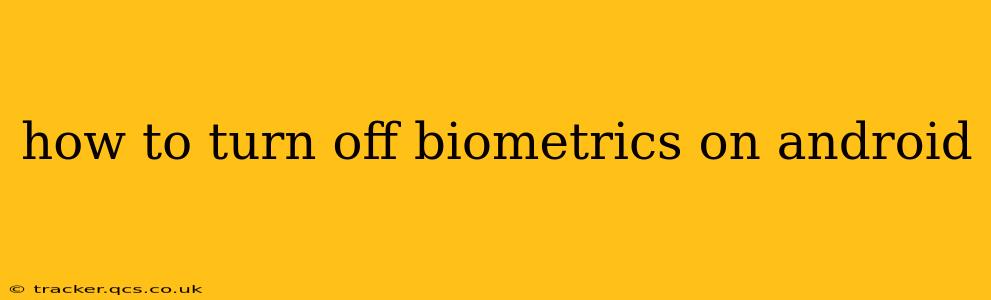Android devices offer convenient biometric authentication methods like fingerprint scanning, facial recognition, and iris scanning for enhanced security and quicker access. However, there might be situations where you need to temporarily or permanently disable these features. This guide provides a comprehensive walkthrough on how to turn off biometrics on your Android device, addressing various scenarios and answering common questions. The exact steps may vary slightly depending on your Android version and device manufacturer (Samsung, Google Pixel, etc.), but the general principles remain the same.
Why Would I Want to Turn Off Biometrics?
Before we delve into the how-to, let's explore why you might want to disable biometric authentication:
- Security Concerns: While generally secure, biometric systems aren't foolproof. Concerns about vulnerabilities or potential breaches might lead you to prefer traditional PIN, pattern, or password methods.
- Device Malfunction: If your fingerprint sensor or facial recognition is malfunctioning, disabling it might be necessary to regain access to your phone.
- Privacy Preferences: Some users prefer to minimize the amount of personal biometric data stored on their devices.
- Troubleshooting: Disabling biometrics can help troubleshoot issues with app access or device performance.
How to Turn Off Biometrics on Different Android Versions and Devices
The location of biometric settings varies slightly across Android versions and manufacturers. However, the general process involves navigating to your device's security settings.
General Steps:
- Open Settings: Locate and open the "Settings" app on your Android device. This is usually represented by a gear or cogwheel icon.
- Find Security & Privacy: Look for a section labelled "Security," "Security & Privacy," "Biometrics and Security," or something similar. The exact naming might vary.
- Access Biometric Settings: Within the security section, you should find options for fingerprint, face unlock, or other biometric methods your device supports.
- Disable Biometrics: Tap on the specific biometric method you wish to disable (e.g., "Fingerprint," "Face Unlock"). You'll typically find a toggle switch or an option to remove or delete the registered biometric data.
- Confirm Disabling: The system might prompt you to confirm your decision. You might need to enter your existing PIN, pattern, or password for verification.
Specific Examples:
- Samsung: Samsung devices usually have a dedicated "Biometrics and security" section within settings.
- Google Pixel: The process is fairly consistent across Pixel devices, typically under "Security" and then within the biometric-specific settings.
- Other Manufacturers: The exact steps might be slightly different, but the overall process remains the same: locate the security settings and find the biometric options within.
What Happens When I Turn Off Biometrics?
Once you disable biometrics, your device will revert to its default security method, which is usually a PIN, pattern, or password. You will be required to enter this password every time you need to unlock your device or authorize specific actions that previously used biometric authentication.
Can I Re-enable Biometrics Later?
Yes, you can always re-enable biometrics whenever you want. Simply follow the same steps outlined above, but instead of disabling the biometric method, you'll add or re-register your biometric data.
What if I Forgot My Backup Password/PIN?
Forgetting your backup password or PIN can be a serious issue, potentially locking you out of your device. It's crucial to remember your backup method and, if possible, use a password manager to securely store and manage your passwords. If you've forgotten your password, you might need to perform a factory reset, which will erase all your data. Consult your device manufacturer's support documentation for specific instructions on how to recover your password or perform a factory reset.
Troubleshooting Biometric Issues
If you're experiencing problems with your biometric authentication, try these troubleshooting steps before disabling it:
- Restart your device: A simple restart can often resolve minor glitches.
- Clean the sensor: Make sure the fingerprint sensor or camera lens is clean and free from debris.
- Re-register your biometric data: Delete your existing biometric data and re-register it to ensure a clean setup.
By carefully following these steps and understanding the implications, you can confidently manage biometric settings on your Android device. Remember to always back up your important data regularly.