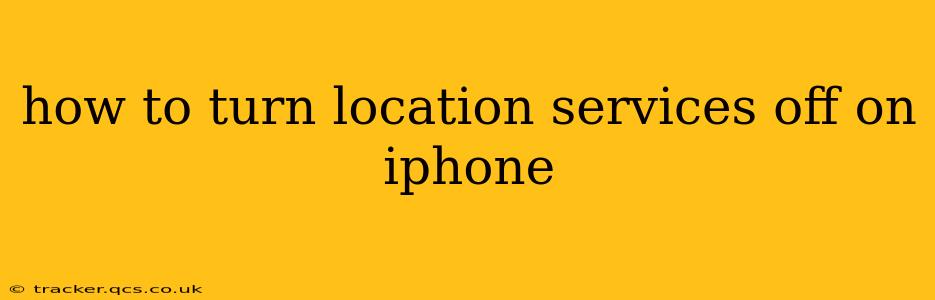Location services on your iPhone provide many conveniences, from accurate maps to personalized app features. However, constantly sharing your location can raise privacy concerns. This guide explains how to completely disable location services, manage location access for individual apps, and understand the implications of your choices.
How to Completely Turn Off Location Services on iPhone
The simplest way to stop all apps from accessing your location is to completely disable location services. Here's how:
- Open the Settings app: Find the gray icon with gears on your iPhone's home screen.
- Tap on Privacy & Security: This section contains all the settings related to your iPhone's privacy.
- Tap on Location Services: This will take you to the main Location Services screen.
- Toggle the Location Services switch to the OFF position: The switch will turn from green (on) to white (off). A confirmation message might appear; simply dismiss it.
Now, no apps will be able to access your precise location. However, some apps might still function with limited location information (e.g., using Wi-Fi or cellular data to determine a general area).
What Happens When You Turn Off Location Services?
Turning off location services impacts various features and apps on your iPhone. Some effects include:
- Maps: You won't get accurate location on maps, making navigation difficult.
- Weather Apps: Accurate weather forecasts based on your current location won't be available.
- Find My: You won't be able to use the Find My app to locate your iPhone or other Apple devices.
- Nearby Features: Features relying on location-based services, such as finding nearby restaurants or stores, will cease to function.
- App Functionality: Many apps rely on location data for optimal performance. Turning off location services may restrict or alter their functionalities.
How to Manage Location Access for Individual Apps
If you don't want to completely disable location services but prefer more control, you can manage location access on an app-by-app basis.
- Open the Settings app and navigate to Privacy & Security > Location Services.
- Scroll through the list of apps: You'll see a list of all apps that have requested access to your location.
- Tap on an app: This will open the location access settings for that specific app.
- Choose the desired permission level: You have several options:
- While Using the App: The app only accesses your location when you're actively using it.
- Always: The app can access your location at any time, even when closed.
- Never: The app will never have access to your location.
This granular control lets you fine-tune location permissions according to your preferences for each app.
What if Location Services are Grayed Out?
Sometimes, the Location Services option in Settings might appear grayed out. This usually indicates that location services are managed by a Mobile Device Management (MDM) profile or a parental control system. In this case, you'll need to contact your IT administrator or parent/guardian to modify the settings.
How to Turn Location Services Back On
When you're ready to re-enable location services, simply follow steps 1-4 from the first section, but this time, toggle the switch to the ON position.
This comprehensive guide should provide all the information you need to effectively manage location services on your iPhone, striking the right balance between convenience and privacy. Remember to regularly review your location permissions for different apps to ensure they align with your privacy preferences.