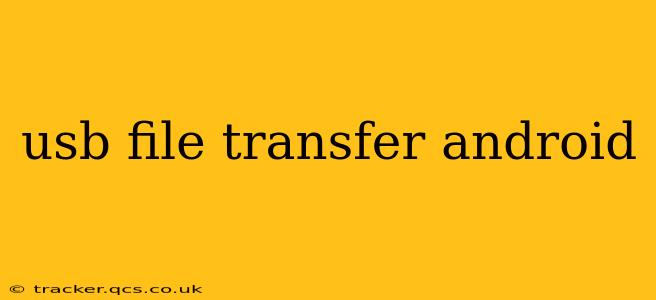Transferring files between your Android device and your computer via USB is a fundamental task for many users. Whether you're backing up photos, transferring music, or moving important documents, understanding how to do this efficiently and safely is crucial. This guide covers various methods, troubleshooting tips, and answers common questions to help you master USB file transfer on Android.
How Do I Transfer Files from My Android to My Computer via USB?
The most common method involves enabling USB debugging and selecting "File Transfer" or "MTP" (Media Transfer Protocol) mode. Once your Android device is connected to your computer, it should appear as a drive in your file explorer (Windows) or Finder (Mac). You can then drag and drop files between your computer and your phone's internal storage or SD card (if present). However, the exact steps might vary slightly depending on your Android version and device manufacturer. Always ensure you have the appropriate drivers installed on your computer.
How to Enable USB Debugging on Android?
Enabling USB debugging is often necessary for more advanced file transfer options and for connecting your Android device to a computer for development purposes. To enable it, typically you need to navigate to Settings > About Phone > Software Information, then tap the "Build Number" seven times to enable developer options. Then, go back to Settings > System > Developer options and toggle on "USB debugging".
Why Isn't My Android Phone Showing Up on My Computer?
This is a common problem with several potential causes:
- Incorrect USB Cable: Try a different USB cable. A faulty cable can prevent the connection from being established.
- Outdated or Missing Drivers: Make sure you have the latest drivers installed for your Android device on your computer. Sometimes, automatically updating drivers resolves this issue.
- Incorrect USB Mode: Ensure you've selected "File Transfer" or "MTP" as the USB mode on your Android device. Other modes like "Charging only" will prevent file transfers.
- Faulty USB Port: Try a different USB port on your computer.
- Software Glitches: Try restarting both your computer and your Android device.
- Permissions: Verify that you've granted the necessary permissions to access your device's storage.
Can I Transfer Files Without USB Debugging?
Yes, you can usually transfer files without enabling USB debugging by simply connecting your device and selecting the "File Transfer" or "MTP" option in the USB connection mode. However, some advanced features may require debugging.
What is MTP (Media Transfer Protocol)?
MTP is a protocol that allows your computer to access and manage media files (photos, videos, music) on your Android device. It's the most common method for transferring files, offering compatibility across different operating systems.
What are the Different USB Transfer Modes on Android?
Aside from "File Transfer" (or MTP), you'll typically find options like "Charging only," "Camera (PTP)," and potentially others depending on your device and Android version. "Charging only" provides power but no data transfer. "Camera (PTP)" allows transferring photos and videos taken with the camera, but generally not other file types.
How to Transfer Large Files from Android to PC?
Transferring large files might take some time, depending on your connection speed and the file size. For extra-large files, consider using a cloud storage service as an intermediary for faster and more convenient transfer.
Troubleshooting Tips for Android USB File Transfer Issues
If you're still experiencing problems, try these troubleshooting steps:
- Check your USB cable and ports.
- Restart your Android device and your computer.
- Update your drivers.
- Try a different USB port.
- Check your Android device's USB settings.
- Uninstall and reinstall Android drivers on your computer.
- Consider seeking help in online forums or from your device manufacturer if problems persist.
By understanding these methods and troubleshooting tips, you can efficiently and reliably transfer files between your Android device and your computer, ensuring a smooth and hassle-free experience.