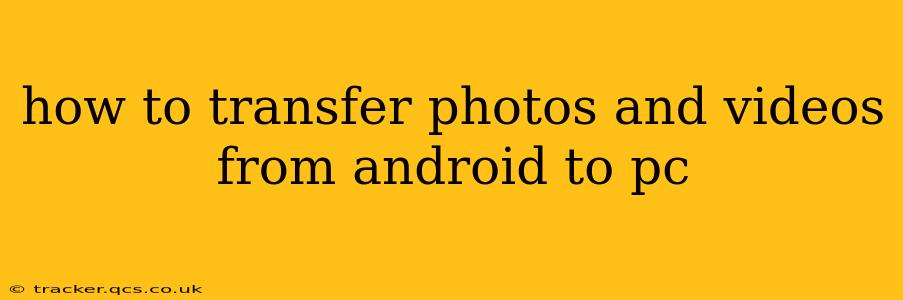Transferring photos and videos from your Android phone to your PC is a common task, but the best method depends on your preferences and the amount of data you're transferring. This guide explores several reliable and efficient methods, answering common questions to ensure a smooth and hassle-free experience.
What's the Easiest Way to Transfer Photos from Android to PC?
The easiest method often depends on your tech comfort level. For many, simply connecting the Android device directly to the PC via a USB cable is the quickest and most straightforward approach. Once connected, your phone should appear as a removable drive in your computer's file explorer. You can then simply drag and drop the photos and videos from your phone's storage (usually in the "DCIM" folder) to your desired location on your PC.
How Do I Transfer Photos from Android to PC Wirelessly?
Wireless transfer offers convenience, eliminating the need for cables. Several excellent options exist:
-
Google Photos: If you're already using Google Photos, uploading your photos and videos to the cloud is incredibly easy. Once backed up, you can access them on your PC via the Google Photos website or desktop application. This method is particularly useful for large collections, as it avoids the potential slowdowns associated with large file transfers over a USB connection.
-
AirDroid: AirDroid is a popular app that allows for wireless file management between your Android phone and your PC. You'll need to install the app on both devices, but once set up, you can easily browse and transfer files wirelessly.
-
Other Cloud Services: Services like Dropbox, OneDrive, and iCloud (if you have an Apple account) also offer similar cloud storage and syncing capabilities, enabling wireless photo and video transfers.
How to Transfer Photos and Videos from Android to PC Using a USB Cable?
Connecting via USB is a reliable method, especially for larger transfers or when wireless connectivity isn't optimal.
- Connect your Android phone to your PC using a USB cable.
- Unlock your phone. This is crucial; otherwise, your computer may not recognize your device.
- Choose the connection type. On your Android phone, you'll likely see a notification asking how you want to connect. Select "File Transfer" or "MTP" (Media Transfer Protocol). Choosing "Charging only" will prevent file transfer.
- Access your phone's storage. Your phone should appear as a removable drive in your PC's file explorer (or Finder on macOS).
- Navigate to the "DCIM" folder. This folder usually contains your photos and videos.
- Copy or move the files. Select the desired photos and videos and copy or move them to your preferred location on your PC.
Can I Transfer Photos from My Android to My PC Without a USB Cable?
Yes, as discussed above, using cloud storage services like Google Photos, Dropbox, OneDrive, or similar platforms provides a cable-free solution. These services offer automatic syncing, ensuring your photos and videos are always backed up and accessible across devices.
What's the Fastest Way to Transfer Photos from Android to PC?
The fastest method depends on several factors, including the size of your files and the speed of your internet connection. For smaller collections, a wired USB transfer might be quickest. However, for large numbers of photos and videos, a wired connection can take a considerable amount of time. In this case, utilizing a high-speed internet connection with a cloud service could prove faster. Always ensure your network and USB connection are strong and reliable for the best speeds.
What if My PC Doesn't Recognize My Android Phone?
If your PC doesn't recognize your Android device, try the following:
- Different USB port: Try a different USB port on your computer.
- Different USB cable: A faulty cable can be the culprit. Try a different, known-good USB cable.
- Restart both devices: Sometimes, a simple restart can resolve connectivity issues.
- Update drivers: Ensure your computer has the latest drivers for your Android device. You may need to visit your Android manufacturer's website to download them.
- Check USB debugging: Some advanced troubleshooting might require enabling USB debugging on your phone (found in the Developer options in your phone's settings).
By following these steps and choosing the method that best suits your needs and technical abilities, you can easily and efficiently transfer your precious photos and videos from your Android phone to your PC. Remember to always back up your data regularly to prevent loss.