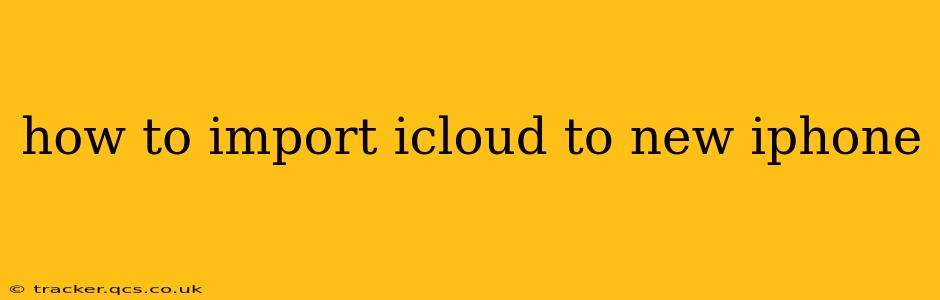Switching to a new iPhone is exciting! But transferring all your precious data from your old device can seem daunting. This comprehensive guide will walk you through the simple and efficient process of importing your iCloud data to your shiny new iPhone. We'll cover various scenarios and troubleshoot common issues, ensuring a smooth transition.
What Data Can You Import from iCloud?
Before we dive into the steps, let's clarify what you can import from iCloud to your new iPhone. Essentially, nearly everything you've backed up to iCloud is transferable, including:
- Contacts: Your entire address book, meticulously maintained over the years.
- Calendar: Appointments, birthdays, anniversaries – everything you've scheduled will be there.
- Photos and Videos: Your cherished memories, safely stored and ready to view.
- Messages: Your text conversations, a record of your digital interactions.
- Apps and App Data: Most apps and their associated data will be restored, bringing your digital life back to where you left off.
- Settings: Wi-Fi passwords, app preferences – many of your device settings will be restored automatically.
- Mail Accounts: Your email accounts will be reconfigured.
How to Import iCloud Data During iPhone Setup
The easiest and most common method is to import your data during the initial setup process of your new iPhone. This method seamlessly transfers your data while configuring your new device.
- Turn on your new iPhone: Follow the on-screen prompts until you reach the "Apps & Data" screen.
- Choose "Restore from iCloud Backup": Select this option to begin the import process.
- Sign in to iCloud: Enter your Apple ID and password associated with the iCloud backup you want to restore.
- Select Your Backup: Choose the most recent iCloud backup from the list displayed. The date and time of the backup will be shown, helping you select the correct one.
- Wait for the Transfer: This process can take a significant amount of time depending on your internet connection speed and the size of your backup. Keep your iPhone connected to Wi-Fi and power for optimal transfer speeds.
- Complete Setup: Once the transfer is complete, you can finish setting up your new iPhone.
What if I Can't Restore from iCloud Backup During Setup?
If you missed the opportunity to restore from iCloud during the initial setup, don't worry. You can still restore your data from iCloud through your iPhone's settings.
- Go to Settings: Open the Settings app on your iPhone.
- Tap "General": Find and select the General settings option.
- Tap "Transfer or Reset iPhone": Choose this option to begin the data transfer.
- Tap "Erase All Content and Settings": This step is essential if you're setting up a used or previously owned iPhone. If it is brand new, skip this step.
- Follow Setup Steps: Follow the setup instructions. This time, the "Apps & Data" screen will allow you to select "Restore from iCloud Backup". Follow steps 3-6 from the previous section.
Troubleshooting Common iCloud Import Issues
- Slow Transfer Speeds: Ensure a strong and stable Wi-Fi connection. A slow connection can significantly prolong the transfer time.
- Insufficient Storage: Make sure your new iPhone has enough available storage to accommodate your iCloud backup. You may need to delete some apps or files before proceeding.
- Incorrect Apple ID or Password: Double-check your Apple ID and password for accuracy.
- Backup Not Found: Verify you're selecting the correct backup in the list. Check your iCloud storage to ensure the backup still exists.
- Verification Code Issues: If you're asked for a verification code, ensure you have access to the device associated with your Apple ID.
How Long Does iCloud Restore Take?
The time required for an iCloud restore varies depending on the size of the backup and the speed of your internet connection. It could range from a few minutes for small backups to several hours for very large backups. Patience is key!
Can I Selectively Restore Data from iCloud?
Unfortunately, you cannot selectively restore individual items from an iCloud backup. The restore process is designed to transfer the entire backup, ensuring data integrity.
By following these steps and troubleshooting tips, importing your iCloud data to your new iPhone should be a smooth and efficient process. Enjoy your new device!