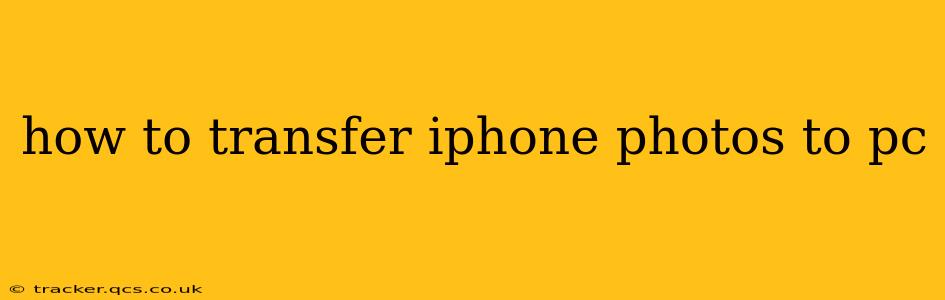Transferring photos from your iPhone to your PC might seem daunting, but it's actually quite straightforward. This comprehensive guide outlines several methods, catering to various tech comfort levels and ensuring you can choose the best option for you. We'll cover everything from using readily available software to exploring third-party apps, addressing common questions and troubleshooting potential issues.
Choosing the Right Method for You
Before diving into the specifics, consider these factors to determine the best method for transferring your iPhone photos:
- Number of photos: Are you transferring a few pictures, or thousands? This impacts the speed and efficiency of different methods.
- Tech proficiency: Are you comfortable using different software programs or do you prefer a simpler approach?
- Desired quality: Do you need to maintain the original quality of your photos, or is some compression acceptable?
- Connectivity options: Do you have a reliable Wi-Fi connection, or do you prefer a wired connection?
Method 1: Using the Windows Photos App (Recommended for most users)
This is the simplest and most recommended method for most users. It uses built-in Windows functionality and requires no additional downloads.
- Connect your iPhone: Connect your iPhone to your PC using a USB cable.
- Trust this computer: Your iPhone will prompt you to "Trust This Computer." Tap "Trust" on your iPhone's screen to allow the connection.
- Open the Photos app: On your PC, open the "Photos" app.
- Import photos: The Photos app should automatically detect your iPhone. Select the photos you want to import and choose a destination folder on your PC. You can import all photos or choose specific ones.
Pros: Easy to use, no extra software needed. Cons: Can be slow for large numbers of photos, might not offer advanced options for managing imported photos.
Method 2: Using iCloud
iCloud offers a seamless cloud-based solution, ideal for users who prioritize wireless transfer and already utilize Apple's ecosystem.
- Enable iCloud Photo Library: Ensure iCloud Photo Library is enabled on your iPhone (Settings > [Your Name] > iCloud > Photos).
- Download photos from iCloud: On your PC, log in to iCloud.com. Select the photos you want to download and choose a destination on your computer. You can also download entire albums.
Pros: Wireless transfer, convenient for users already within the Apple ecosystem. Cons: Requires a sufficient iCloud storage plan, relies on a stable internet connection.
Method 3: Using Third-Party Software
Several third-party software solutions offer more advanced features and control over the transfer process. Examples include software like iMazing, but exercise caution and download only from reputable sources.
Pros: Advanced features, potentially faster transfer speeds. Cons: Requires downloading and installing software, may cost money.
H2: How long does it take to transfer iPhone photos to a PC?
The transfer time depends significantly on the number of photos, your internet speed (for iCloud), and the transfer method used. Transferring a few photos can take mere minutes, while thousands could take hours. Wired connections using the Photos app or third-party software generally offer the fastest transfer speeds.
H2: Can I transfer videos from my iPhone to my PC?
Yes, all methods mentioned above can also transfer videos from your iPhone to your PC. The process is identical to transferring photos.
H2: What if my PC doesn't recognize my iPhone?
If your PC doesn't recognize your iPhone, try these troubleshooting steps:
- Check the USB cable: Ensure you're using a functioning cable.
- Restart your iPhone and PC: A simple restart can often resolve connection issues.
- Update drivers: Ensure you have the latest drivers for your iPhone installed on your PC.
- Try a different USB port: Test with different USB ports on your PC.
H2: Which method is the fastest for transferring a large number of photos?
For large photo collections, using a wired connection with dedicated software (Method 3) typically offers the fastest transfer speed. However, ensure the software is reputable before downloading and installing it.
By following these methods and troubleshooting tips, transferring your iPhone photos to your PC should be a smooth and straightforward process. Remember to always prioritize data security and choose reputable software sources.