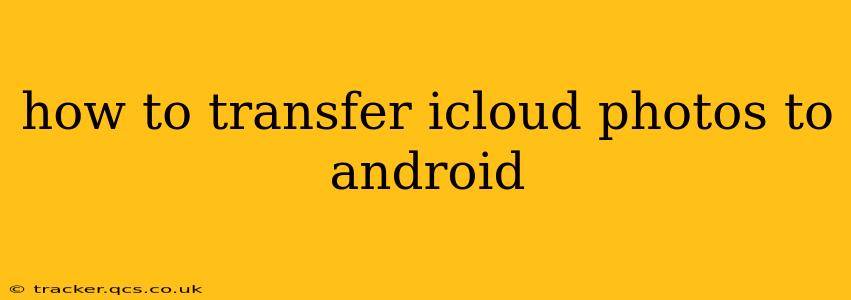Transferring your precious photo memories from iCloud, Apple's cloud storage service, to your Android device might seem daunting, but it's achievable with several methods. This comprehensive guide will walk you through the most effective strategies, addressing common questions and challenges along the way. We'll explore different approaches, highlighting their pros and cons to help you choose the best method for your needs and technical expertise.
What are the different ways to transfer iCloud photos to Android?
This is a common question, and the answer depends on several factors: how many photos you have, your technical comfort level, and whether you want a one-time transfer or ongoing synchronization. The most popular methods include using Google Photos, downloading directly from iCloud, and utilizing third-party apps.
Can I directly transfer iCloud photos to my Android phone?
No, there isn't a direct, built-in method to transfer iCloud photos to Android. iCloud is Apple's ecosystem, and Android uses a different infrastructure. However, several workarounds achieve the same goal.
How do I download my iCloud photos to my Android?
This is the most straightforward method for a one-time transfer. It involves downloading your photos from iCloud.com to your computer and then transferring them to your Android device.
- Access iCloud.com: Log in to your iCloud account on your computer (PC or Mac).
- Select Photos: Navigate to the Photos app within iCloud.
- Download Photos: Select the photos or albums you want to download. You might need to select them individually or in batches, depending on the number of photos. iCloud allows you to download them in various formats like JPG or HEIC. Choose the appropriate format for your Android device.
- Transfer to Android: Once downloaded, connect your Android phone to your computer using a USB cable. Locate the downloaded photos on your computer and copy/paste or drag and drop them into a desired folder on your Android device's storage.
Can I use Google Photos to transfer iCloud photos?
Yes, this is a popular and effective method, especially for large photo libraries. It leverages Google's cloud storage capabilities.
- Download from iCloud: As described above, download your photos from iCloud.com to your computer.
- Upload to Google Photos: Install Google Photos on your computer. Upload your downloaded photos to your Google Photos account.
- Access on Android: Access your Google Photos account on your Android device. The photos will be available on your phone.
This method is ideal for ongoing synchronization, as any future iCloud photos can also be uploaded to Google Photos to keep everything synced.
Are there any third-party apps for transferring iCloud photos to Android?
Yes, several third-party apps claim to facilitate this transfer, but exercise caution. Always research an app thoroughly before installing it, checking reviews and security ratings. Many such apps require a subscription for access to all features. Be aware of the potential costs and privacy implications before opting for a third-party solution.
What is the easiest way to transfer iCloud photos to Android?
The easiest method generally depends on the number of photos you're transferring. For smaller collections, downloading directly from iCloud.com is arguably easiest. For large libraries, using Google Photos is often more efficient and manageable.
How long does it take to transfer iCloud photos to Android?
The transfer time depends heavily on the number of photos, your internet speed (when using cloud services), and the method chosen. Downloading large photo libraries can take several hours or even overnight.
Which method is the safest way to transfer iCloud photos to Android?
Using Google Photos or downloading directly from iCloud.com to your computer and then transferring to your Android are generally considered the safest options. They minimize the risk associated with potentially insecure third-party apps.
Remember to always back up your photos before initiating any transfer process. This safeguards your memories against unforeseen issues. Choosing the right method depends on your individual needs and comfort level with technology. Hopefully, this guide has provided you with the information you need to successfully transfer your iCloud photos to your Android device.