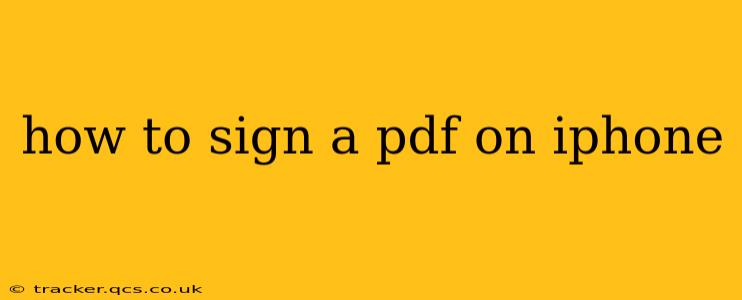Signing a PDF on your iPhone is easier than you might think. Whether you need to sign a contract, a form, or any other document, several methods are available, each with its own advantages. This guide will walk you through the most popular and efficient ways to digitally sign PDFs on your iPhone, answering common questions along the way.
What Apps Can I Use to Sign a PDF on My iPhone?
Several apps allow you to sign PDFs on your iPhone. The best choice depends on your specific needs and preferences. Some popular options include:
- Apple's Markup Tool: This built-in tool is readily accessible and perfect for quick signatures.
- Adobe Acrobat Reader: A robust option with advanced features beyond just signing.
- GoodNotes: This note-taking app also offers powerful PDF annotation and signing capabilities.
- Notability: Similar to GoodNotes, this app combines note-taking with PDF editing and signing.
- Many others: Numerous other apps in the App Store offer PDF signing functionality.
How to Sign a PDF Using Apple's Markup Tool
This is the simplest method, ideal for quick signatures.
- Open the PDF: Locate the PDF you need to sign using the Files app or another PDF viewer.
- Access Markup: Tap the share button (the square with an upward-pointing arrow). Scroll down and select "Markup."
- Add Your Signature: Tap the plus "+" button in the Markup toolbar. Select "Signature." You'll be prompted to create a signature using your finger or Apple Pencil (if you have one).
- Position and Resize: Once your signature is created, place it where needed on the PDF and resize it as necessary.
- Save the Signed PDF: Tap "Done" to save the signed document. You can then save it to your Files app or share it directly with others.
How to Sign a PDF Using Adobe Acrobat Reader
Adobe Acrobat Reader offers a more comprehensive approach to PDF signing, including advanced features like adding dates and initials.
- Open the PDF in Adobe Acrobat Reader: Open the PDF using the Adobe Acrobat Reader app.
- Find the Signature Tool: The exact location of the signature tool may vary slightly depending on the app version, but look for an icon that resembles a signature or a pen.
- Add Your Signature: Similar to the Markup tool, you’ll be prompted to create a signature. Adobe Acrobat Reader often offers more customization options for your signature's appearance.
- Place and Save: Position your signature on the document and save the signed PDF.
Can I Create a Signature Using My Finger?
Yes, absolutely! Most apps allow you to create a signature using your finger directly on the screen. While an Apple Pencil offers more precision, a finger works perfectly well for most situations. Just practice a few times to get a signature you're comfortable with.
How Do I Save the Signed PDF?
The saving process varies slightly between apps. Generally, you'll find a "Save" or "Done" button after signing. Many apps will allow you to save the signed PDF directly to your Files app, iCloud Drive, or share it directly via email or other messaging apps.
What if I Need More Advanced Features?
If you need features like adding multiple signatures, timestamps, or advanced security features, consider dedicated PDF editing apps like Adobe Acrobat Reader or other professional-grade alternatives available on the App Store.
Conclusion
Signing a PDF on your iPhone is a straightforward process. Choose the method that best suits your needs and technical comfort level. Whether you opt for the simplicity of the Markup tool or the advanced features of Adobe Acrobat Reader, you'll be able to digitally sign your documents efficiently and effectively. Remember to always save a copy of your signed PDF in a secure location.