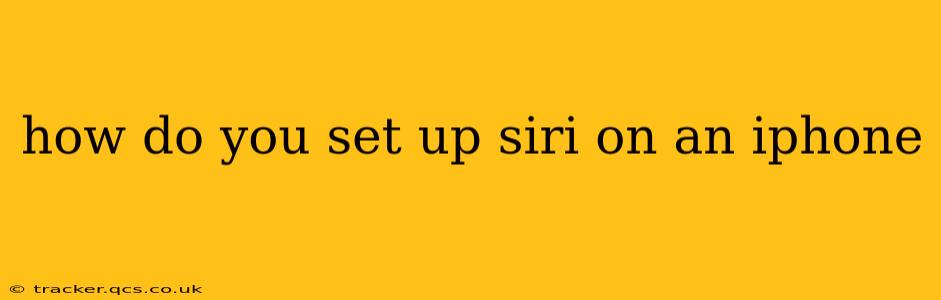Siri, Apple's intelligent personal assistant, can significantly enhance your iPhone experience. From setting reminders and sending messages to answering questions and playing music, Siri offers a hands-free and voice-activated way to interact with your device. This guide will walk you through the simple process of setting up Siri on your iPhone, addressing common questions and troubleshooting potential issues.
Setting Up Siri for the First Time
Setting up Siri on a new iPhone is straightforward. Here's a step-by-step guide:
-
Ensure Siri is Enabled: Go to Settings > Siri & Search. Make sure the toggle for "Listen for 'Hey Siri'" is turned on. This allows you to activate Siri hands-free by saying "Hey Siri." You can also enable "Press Side Button for Siri" (or "Press Home for Siri" on older models) to activate Siri by holding down the designated button.
-
Calibrate Your Voice (Important!): After enabling "Listen for 'Hey Siri'," your iPhone will prompt you to teach Siri your voice. This is a crucial step for accurate recognition. Follow the on-screen instructions carefully, repeating the phrases clearly and distinctly. This process ensures Siri can understand your voice commands accurately.
-
Choose Your Preferences: Within the "Siri & Search" settings, you can customize various Siri preferences, such as:
- Language: Select your preferred language for Siri's responses.
- Voice: Choose between different Siri voices.
- Feedback: Opt in or out of sending Siri usage data to Apple to help improve the service.
-
Test Siri: Once set up, try out a few basic commands like "Hey Siri, what's the weather?" or "Hey Siri, set a timer for 10 minutes." This will help you get comfortable using Siri and ensure it's working correctly.
Troubleshooting Siri Setup Issues
If you encounter problems setting up Siri, here are some common issues and solutions:
Siri Isn't Responding to "Hey Siri":
- Check Microphone: Ensure your iPhone's microphone isn't obstructed or covered.
- Network Connection: A stable internet connection is necessary for some Siri features. Check your Wi-Fi or cellular data.
- Background Noise: Try speaking in a quieter environment. Excessive background noise can interfere with Siri's voice recognition.
- Re-Calibrate Your Voice: Go back to the Siri & Search settings and recalibrate your voice. This often resolves recognition problems.
- Restart Your iPhone: A simple restart can often fix minor software glitches.
Siri Doesn't Understand My Commands:
- Speak Clearly: Enunciate your words clearly and distinctly.
- Simple Commands: Start with basic commands to ensure Siri understands the fundamentals before moving to more complex requests.
- Check Siri's Language: Make sure Siri's language setting matches your preferred language.
- Update iOS: An outdated iOS version might have compatibility issues with Siri. Check for software updates in Settings > General > Software Update.
What are the Privacy Implications of Using Siri?
Many users are concerned about the privacy aspects of using a voice assistant like Siri. Apple employs robust encryption and anonymization techniques to protect user data. However, it's important to be aware that your voice commands and interactions with Siri are recorded and analyzed to improve the service. You can adjust your privacy settings within the Siri & Search menu, choosing to opt-out of sharing your data. Understanding and managing your privacy settings is crucial for maintaining control over your information.
Can I use Siri without an internet connection?
While many Siri features require an internet connection, some basic functions, such as setting reminders or timers, can work offline. However, for more complex tasks or information retrieval, a network connection is essential.
How do I disable Siri?
If you wish to disable Siri entirely, simply turn off the toggles for "Listen for 'Hey Siri'" and "Press Side Button for Siri" (or "Press Home for Siri") in the Settings > Siri & Search menu.
By following these steps and troubleshooting tips, you can successfully set up Siri on your iPhone and enjoy its convenient features. Remember to regularly check for iOS updates to ensure you have the latest Siri improvements and bug fixes.