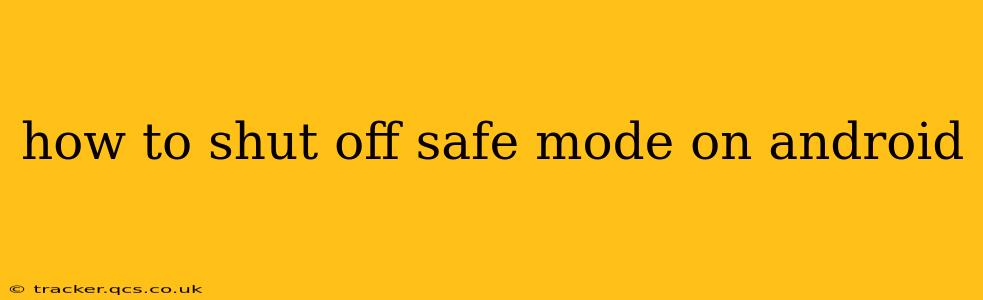Safe Mode on Android is a diagnostic tool that starts your phone with only essential apps and services. While helpful for troubleshooting problems, it's not meant to be a permanent setting. Leaving your phone in Safe Mode limits functionality, preventing you from using many of your apps and features. Fortunately, exiting Safe Mode is straightforward. This guide explains how to turn off Safe Mode on various Android versions and devices.
How do I get out of Safe Mode on my Android phone?
The process for exiting Safe Mode is remarkably similar across most Android devices, regardless of the manufacturer (Samsung, Google Pixel, LG, etc.). The key is recognizing the Safe Mode indicator, usually a small text label at the bottom of the screen. This label typically says "Safe Mode" or something similar. Once you see this, you're ready to follow these steps:
-
Power off your Android device: This is the first and most crucial step. Press and hold the power button until the power-off options appear on the screen. Select "Power off" or the equivalent option.
-
Wait for the device to fully power down: Ensure your phone is completely off before proceeding to the next step. This usually takes a few seconds.
-
Power on your Android device: Press and hold the power button again until the phone starts booting up. Do not press any other buttons. This simple act of restarting usually automatically exits Safe Mode.
-
Check if Safe Mode is disabled: Once your phone has fully booted, look for the "Safe Mode" notification at the bottom of your screen. If it's gone, you've successfully exited Safe Mode. If it remains, proceed to the next troubleshooting steps.
What if restarting doesn't disable Safe Mode?
If restarting your device doesn't resolve the issue, there might be a more persistent problem. Here are some additional steps you can take:
Try a Forced Restart:
A forced restart is a more aggressive reboot that can sometimes resolve software glitches that prevent a normal restart from exiting Safe Mode. The method for a forced restart varies by device manufacturer. Common techniques include:
- Holding down the power button for an extended period (10-20 seconds): This often triggers a forced restart.
- Simultaneously pressing and holding the power button and volume down button: This combination is common on many Android devices.
- Simultaneously pressing and holding the power button and volume up button: This method is used on some devices.
Consult your phone's user manual or search online for "[Your phone model] forced restart" to find the precise method for your specific device.
Check for Recent App Installations:
Sometimes, a recently installed app can trigger Safe Mode. If you recently installed an app before noticing Safe Mode, try uninstalling it.
Check for System Updates:
Ensure your Android operating system is up-to-date. Outdated software can sometimes cause unexpected behavior, including persistent Safe Mode. Check your phone's settings for system updates.
Factory Reset (Last Resort):
If all else fails, a factory reset might be necessary. This will erase all data from your phone, so back up your important data before attempting this. The process for a factory reset varies by Android version and device, but generally involves going to the phone's settings menu. This should only be considered as a last resort.
Why is my Android phone stuck in Safe Mode?
Several reasons could cause your Android phone to enter Safe Mode. These often involve software issues rather than hardware problems. The most common causes include:
- Faulty app installation: A corrupted or incompatible app can trigger Safe Mode.
- System software problems: Bugs or glitches within the Android operating system itself can lead to Safe Mode.
- Recent updates: Software updates, while usually beneficial, can sometimes introduce new bugs that cause unexpected issues.
By following these steps, you should be able to easily exit Safe Mode on your Android phone. If the problem persists, seeking professional assistance might be necessary. Remember to always back up your data before performing more significant troubleshooting steps like a factory reset.