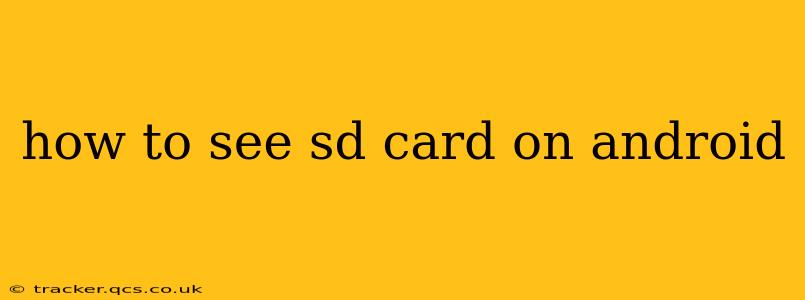Many Android devices utilize SD cards for extra storage, providing a convenient way to expand the phone's capacity for photos, videos, apps, and more. However, sometimes accessing this extra space isn't as straightforward as it should be. This comprehensive guide will walk you through various methods to ensure your Android device correctly identifies and displays your SD card.
Why Can't I See My SD Card on Android?
Before diving into solutions, it's crucial to understand why your SD card might not be visible. Several factors can cause this issue, including:
- Incorrectly inserted SD card: The most common reason! Ensure the card is properly seated in the slot.
- Faulty SD card: The card itself might be damaged or corrupted.
- File system incompatibility: Android might not recognize the file system format of the SD card.
- Software glitches: Bugs in the Android operating system or file manager can sometimes interfere.
- Damaged SD card reader: In rare cases, the phone's SD card reader might be malfunctioning.
How to Check if Your Android Phone Detects the SD Card
Before troubleshooting, let's confirm whether your phone even recognizes the SD card's presence.
- Check the physical slot: Power off your phone, and visually inspect the SD card slot for any obstructions or damage.
- Restart your phone: A simple restart often resolves minor software glitches that might be preventing detection.
- Use the settings app: Most Android phones have a "Storage" section within the settings app. Look for your SD card listed under "Storage," "Internal shared storage," or a similar heading. If you see it listed, even if it's not fully accessible, it means your device has detected it. If it's not listed, continue with further troubleshooting.
How to Fix SD Card Not Showing Up on Android
Let's address the most likely causes and provide solutions:
1. Eject and Reinsert the SD Card
This is the simplest solution, often overlooked. Safely eject the SD card (using the Android settings menu's "Storage" option to unmount it first is recommended for data integrity), then power off your phone. Insert the SD card firmly back into the slot, ensuring it clicks into place. Restart your phone.
2. Check the SD Card in Another Device
Test your SD card in another device (like a computer or another phone) to rule out a problem with the card itself. If it's not recognized by another device, the SD card is likely faulty and needs replacement.
3. Format the SD Card (Data Loss)
Caution: This will erase all data on the SD card. Only proceed if you have backed up important files.
Formatting the SD card can sometimes resolve file system incompatibilities. You can generally do this from within the Android "Storage" settings. Choose the SD card and select the formatting option. Note that you'll usually be given options for different file systems (like FAT32 or exFAT). FAT32 is widely compatible but has a 4GB file size limit. exFAT is generally better for larger files.
4. Check for Android System Updates
Outdated software can sometimes lead to compatibility issues. Ensure your Android phone is running the latest software update. You can usually find this option in the "System" or "About Phone" section of your settings.
5. Clear Cache and Data of File Manager
Your phone's built-in file manager app might have some corrupted data. Clearing its cache and data can sometimes resolve this issue. Go to your phone's settings, find the "Apps" section, locate the file manager app (often called "Files" or a similar name), and select "Storage." Then, tap "Clear Cache" and then "Clear Data."
6. Factory Reset (Last Resort)
A factory reset should only be performed as a last resort, as it will erase all data on your phone. Before doing this, ensure you've backed up everything important! You can typically find the factory reset option in the "System" or "Backup and Reset" section of your settings.
7. Contact your Mobile Carrier or Manufacturer
If none of the above solutions work, your SD card reader might be damaged, requiring professional repair or replacement. Contact your mobile carrier or the phone's manufacturer for assistance.
H2: What file system should I use for my SD card?
The choice between FAT32 and exFAT depends on your needs. FAT32 is widely compatible, but has a 4GB file size limit for individual files. exFAT overcomes this limitation, but compatibility might be slightly less universal, although most modern Android devices support it. If you have very large video files, exFAT is preferable. For general use, FAT32 will often suffice.
H2: My SD card is detected, but I can't access the files.
If your Android detects the SD card, but you can't access its files, the problem might be related to permissions, corrupted files, or a full SD card. Check your app permissions to ensure your file manager has access to external storage. You might also need to use a file recovery tool (if you suspect file corruption) or free up space on the SD card.
H2: What if my Android phone doesn't have an SD card slot?
Some newer Android phones have removed the SD card slot. If your phone lacks an SD card slot, the options for expanding storage are limited. You may need to rely on cloud storage services or buy a phone with more internal storage.
By following these steps, you should be able to successfully view and access your SD card on your Android device. Remember to always back up your important data before attempting any significant troubleshooting steps, particularly formatting or a factory reset.