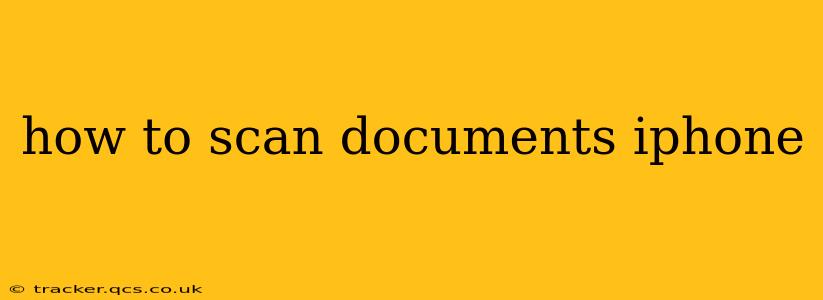Scanning documents on your iPhone is easier than ever, thanks to built-in features and readily available apps. Whether you need to digitize a receipt, a form, or a multi-page document, this guide will walk you through the process, covering various methods and tips for optimal results. No need for a bulky scanner anymore – your iPhone is your portable scanning solution!
How to Scan Documents Using the Notes App
The simplest method is using the built-in Notes app. This method is great for quick scans of single documents.
- Open the Notes app: Locate the Notes app on your iPhone's home screen and tap to open it.
- Create a new note: Tap the "New Note" button (it looks like a pen and paper).
- Tap the camera icon: In the new note, you'll see a camera icon at the bottom of the screen. Tap it.
- Choose "Scan Documents": Select the "Scan Documents" option.
- Position your document: Frame the document within the viewfinder. The iPhone's camera will automatically detect the edges. You can adjust the frame as needed.
- Tap the shutter button: Once the frame is correctly positioned, tap the shutter button (the circle) to capture the image.
- Add more pages (if needed): If your document has multiple pages, tap the "+ Add" button to scan additional pages.
- Review and save: Once you've scanned all the pages, review them for clarity. You can retake a page if needed. Tap "Save" when you're satisfied.
How to Scan Documents Using the Files App
The Files app offers more control over the scanned document's location and file format.
- Open the Files app: Find and open the Files app on your home screen.
- Navigate to your desired location: Choose the folder where you want to save your scanned document.
- Tap the "+" button: Locate the "+" button (usually at the top right) and tap it.
- Select "Scan Documents": Similar to the Notes app, choose the "Scan Documents" option.
- Follow steps 5-8 from the Notes app method: Position your document, capture the image, add more pages if necessary, and review/save your scanned document.
How to Scan Documents Using Third-Party Apps
Several third-party apps offer enhanced features like advanced editing, OCR (Optical Character Recognition), and cloud syncing. Popular options include Adobe Scan, Microsoft Lens, and Scanner Pro. These apps generally offer a similar workflow to the built-in options but provide more sophisticated tools.
What are the different file formats I can scan in?
The Notes and Files apps typically save scans as PDFs or JPEGs, depending on your iPhone's settings. Third-party apps may offer more file format choices.
How do I edit a scanned document after scanning?
Both the built-in Notes and Files apps allow for basic editing such as cropping and rotating. Third-party apps usually provide much more extensive editing capabilities, allowing you to enhance image quality, correct perspective, and even perform OCR to extract text.
Can I scan multiple pages into a single PDF?
Yes. Both the built-in methods and most third-party apps allow you to easily scan multiple pages and combine them into a single PDF document. This is particularly useful for longer documents.
How can I share my scanned documents?
Once you've scanned your document, you can easily share it through various methods including email, messaging apps (like iMessage or WhatsApp), and cloud storage services (like iCloud, Google Drive, or Dropbox).
By following these methods, you can easily and efficiently scan documents using your iPhone, transforming your smartphone into a handy portable scanner. Choose the method that best suits your needs and enjoy the convenience of digital document management.