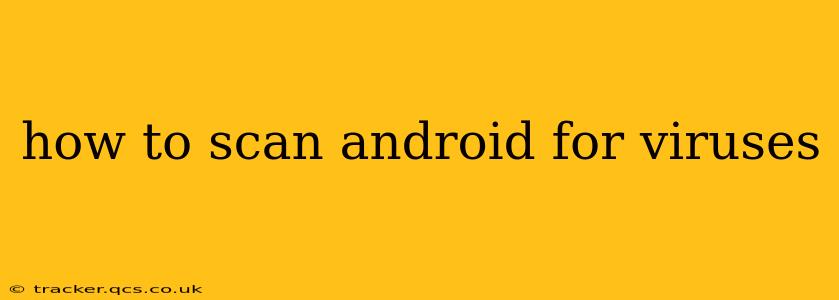Android's open-source nature and vast app ecosystem make it a tempting target for malware. While Android has built-in security features, proactive scanning is crucial to maintain the health and security of your device. This guide will walk you through various methods to effectively scan your Android for viruses and other malicious software.
What are the Signs of a Virus on My Android?
Before diving into scanning techniques, it's important to recognize potential indicators of a viral infection. These symptoms can range from subtle to severe, and recognizing them early can help prevent further damage.
- Unusual battery drain: Excessive battery consumption, even when the phone isn't in use, could be a sign of malicious apps running in the background.
- Overheating: Consistent overheating, unrelated to heavy usage, might indicate a resource-intensive malicious process.
- Unexpected data usage: Noticeably higher than normal mobile data usage, especially when you haven't been streaming or downloading, warrants investigation.
- Slow performance: Sluggish operation, frequent freezes, or app crashes could be attributed to malware consuming system resources.
- Suspicious pop-ups: Frequent, unwanted pop-up ads, particularly those appearing outside of browsing apps, are a red flag.
- Unknown apps: The presence of apps you don't remember installing is a clear indication of a possible security breach.
- Unwanted text messages or calls: Receiving unsolicited messages or calls, especially those with suspicious links, is a major warning sign.
How Do I Scan My Android Phone for Malware?
There are several effective ways to scan your Android for viruses and malware. Let's explore the best options:
Using Built-in Security Features (Google Play Protect)
Android has a built-in security system, Google Play Protect, which automatically scans apps from the Google Play Store and your device for potential threats. While not a comprehensive antivirus solution, it provides a decent baseline of protection. To ensure it's enabled:
- Open the Google Play Store app.
- Tap your profile icon in the upper right corner.
- Select Play Protect.
- Ensure that Scan for security threats is enabled.
Employing Third-Party Antivirus Apps
While Google Play Protect is a good starting point, dedicated antivirus apps offer more in-depth scanning capabilities and real-time protection. Many reputable antivirus apps are available on the Google Play Store. When choosing an app, consider its reputation, features, and user reviews. However, remember that overuse of multiple antivirus apps can negatively impact your device's performance. One robust app should suffice.
Manually Checking Installed Apps
Regularly reviewing your installed apps can help identify suspicious entries. Go through your app list and uninstall any apps you don't recognize or haven't used recently. This simple step can significantly reduce the risk of malware.
Regularly Updating Your Android OS and Apps
Keeping your Android operating system and apps updated is crucial for security. Updates often include security patches that address known vulnerabilities exploited by malware. Enable automatic updates to ensure your device is always protected with the latest security fixes.
What to Do If Malware is Found?
If a scan reveals malicious software, take immediate action.
- Uninstall the infected app: Locate and uninstall the identified malicious app immediately.
- Run a full system scan: Perform a thorough scan using your chosen antivirus app to ensure all traces of the malware are removed.
- Restart your device: Restarting your Android phone can help clear any lingering processes associated with the malware.
- Change your passwords: If the malware potentially accessed sensitive information, change your passwords for online accounts and banking apps immediately.
- Consider a factory reset: In severe cases, a factory reset may be necessary to completely eliminate the malware and restore your device to its original state. Remember to back up your important data before proceeding with a factory reset.
How Often Should I Scan My Android for Viruses?
The frequency of scans depends on your usage habits and risk tolerance. At a minimum, perform a full scan at least once a month, and more frequently if you suspect any suspicious activity.
Can I Get a Virus from Downloading Apps Outside the Google Play Store?
Yes, downloading apps from sources other than the official Google Play Store significantly increases your risk of malware infection. The Google Play Store has security measures in place to vet apps, but third-party app stores lack this level of protection. Stick to the official Google Play Store whenever possible.
Are There Any Free Antivirus Apps for Android?
Yes, several reputable antivirus apps offer free versions with basic features, including scanning capabilities. However, paid versions often provide enhanced protection and features, such as real-time protection and VPN services.
This comprehensive guide provides various strategies for scanning your Android device for viruses and maintaining its security. By following these steps and staying vigilant, you can significantly reduce your risk of encountering malware and keep your data safe. Remember that proactive security measures are far more effective than reactive ones.