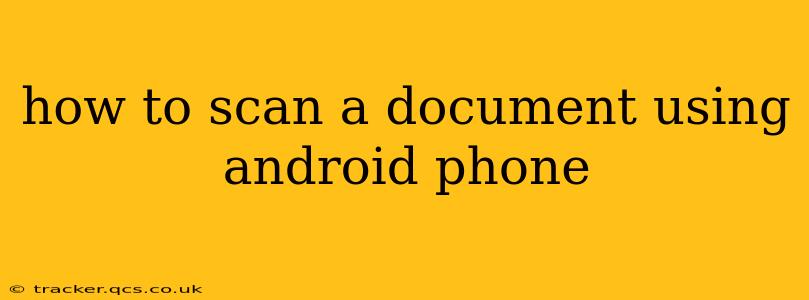Scanning documents using your Android phone is easier than ever before, thanks to a plethora of readily available apps and built-in features. This guide will walk you through various methods, helping you choose the best option for your needs and ensuring you achieve high-quality scans every time.
What Apps Can I Use to Scan Documents on My Android Phone?
Many excellent apps can transform your Android phone into a portable document scanner. Some popular choices include Google Drive, Microsoft Lens, Adobe Scan, and CamScanner. Each offers unique features, but they all share the core functionality of capturing images and converting them into searchable PDFs or other formats. The best app for you will depend on your specific needs and preferences. For instance, Google Drive is integrated with other Google services, making it convenient for seamless storage and sharing. Microsoft Lens excels at extracting text from images, while Adobe Scan prioritizes high-quality image processing.
How Do I Scan a Document Using the Google Drive App?
Google Drive is a user-friendly option integrated into many Android devices. Here's how to use it:
- Open the Google Drive app: Launch the app on your phone.
- Tap the "+" button: This usually resides at the bottom right of the screen.
- Select "Scan": Choose this option from the menu.
- Position the document: Ensure the document is well-lit and clearly visible in the frame. The app will automatically detect the edges.
- Adjust the image: You can often adjust the corners if the auto-detection is slightly off.
- Tap the "Save" icon: Once satisfied with the scan, save it to your Google Drive. You can rename and organize the file as needed.
This simple process yields a clear, digital copy of your document, readily accessible on any device linked to your Google account.
How Do I Scan a Document with My Phone Camera?
While dedicated scanning apps offer enhanced features, you can scan a document using your phone's built-in camera and then edit it within an image editing app. This method is less sophisticated but works in a pinch.
- Take a clear photo: Ensure the document is well-lit and held flat, photographing it directly from above.
- Crop and adjust: Use your phone's built-in image editor or a third-party app like Snapseed to straighten the image, adjust brightness and contrast, and crop any unnecessary parts.
- Save as a PDF: Most image editing apps allow you to save the image as a PDF document.
This technique provides less automatic correction than dedicated scanning apps, meaning more manual editing is typically required.
Can I Scan a Document Using Microsoft Lens?
Microsoft Lens is a powerful tool known for its Optical Character Recognition (OCR) capabilities. It accurately converts scanned text into editable text, which is extremely useful. Here's a brief guide:
- Open Microsoft Lens: Launch the app.
- Point your camera at the document: The app will automatically capture the document and its boundaries.
- Review and edit: Before saving, you can adjust the scan's borders and other aspects.
- Choose the output format: Save your scanned document as a PDF, Word document, or even copy the text directly.
What is the Best App for Scanning Documents on Android?
There isn't a single "best" app, as the ideal choice depends on individual needs. Consider these factors when making your decision:
- OCR capabilities: If you need to edit the scanned text, choose an app with robust OCR.
- Image quality: Some apps are better at handling low-light conditions and adjusting for shadows.
- Ease of use: Select an app with a simple, intuitive interface.
- Integration with other services: If you use Google services extensively, Google Drive might be the easiest option.
Ultimately, experimenting with a few different apps will help you determine which one best suits your workflow and scanning needs. Remember to always ensure good lighting for optimal scan quality, regardless of the app you choose.