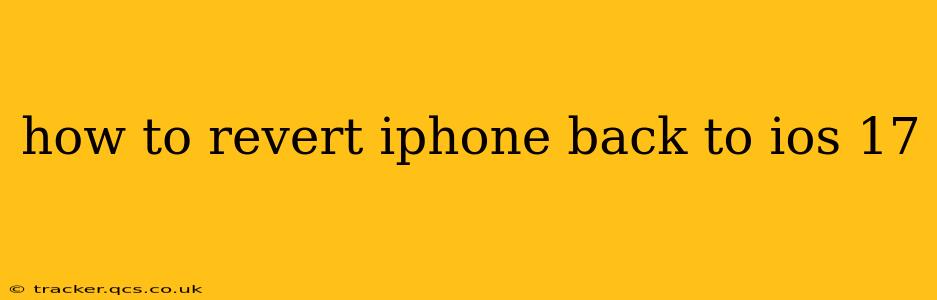Upgrading to a new iOS version is exciting, but sometimes the new features aren't all they're cracked up to be. If you've updated to iOS 18 (or a later version) and are experiencing problems, or simply miss the functionality of iOS 17, you might be wondering how to revert. Unfortunately, Apple doesn't make it easy to directly downgrade, but there are workarounds. This guide will walk you through the options, explaining what's possible and what's not.
Is Downgrading Always Possible?
The short answer is no. Apple generally closes the signing window for older iOS versions shortly after releasing a new update. This means Apple's servers will no longer allow you to install that older version. So, the window of opportunity to downgrade from iOS 18 back to iOS 17 is limited. Once the signing window closes, you're stuck with the current iOS version until Apple releases a future update.
Checking the iOS Signing Window
Before you begin, you need to determine if downgrading is still possible. There isn't an official Apple tool to check, but several third-party websites and apps provide this information. Search online for "iOS signing status" to find a reliable source. These websites typically list the currently signed iOS versions.
How to Downgrade (If Possible)
If the iOS 17 signing window is still open, here's how you can attempt to downgrade. This process requires a backup of your iPhone data from before the iOS 18 upgrade. Without a pre-iOS 18 backup, you will lose data.
-
Backup Your iPhone: While you are already on iOS 18, it is imperative to create a backup now. If your downgrade fails, you'll have a backup to return to. This can be done via iCloud or iTunes/Finder.
-
Download the iOS 17 IPSW File: You will need the iOS 17 IPSW file corresponding to your iPhone model. Numerous websites offer these files, but exercise caution and only download from reputable sources. Downloading from untrustworthy sites can risk malware.
-
Put Your iPhone into Recovery Mode: The process for entering recovery mode varies slightly depending on your iPhone model. A quick internet search for "[your iPhone model] recovery mode" will provide the specific instructions.
-
Use iTunes/Finder to Restore: While your iPhone is in recovery mode, connect it to your computer and open iTunes (older macOS versions) or Finder (macOS Catalina and later). Select your iPhone, and while holding down the Option key (Mac) or Shift key (Windows), click "Restore iPhone." Select the downloaded iOS 17 IPSW file.
-
Restore from Backup: Once the restoration is complete, your iPhone will restart with iOS 17. You can then restore your iPhone from the backup you created before upgrading to iOS 18.
What if the iOS 17 Signing Window is Closed?
If the signing window has closed, unfortunately, there's no official way to downgrade. There are unofficial methods circulating online, but these are generally unreliable, risky, and can potentially damage your device. It's best to avoid these unless you are very experienced with iPhone software and comfortable with the potential risks.
Troubleshooting iOS 18 Issues
Instead of focusing solely on downgrading, consider troubleshooting the issues you're encountering with iOS 18. Check Apple's support website for known bugs and solutions. A simple restart, software update, or even restoring from a backup might resolve the problems.
Can I just update to the next version?
Yes. If downgrading to iOS 17 isn't possible or desirable, a new iOS update could resolve some of the issues that prompted you to want to downgrade in the first place. Check regularly for software updates and keep your iOS updated to the latest version.
This guide provides a safe and effective method to downgrade your iPhone to iOS 17, but always remember to back up your data. This precautionary step protects your information in case something goes wrong during the process. Remember to always download IPSW files from trusted sources to prevent malware.