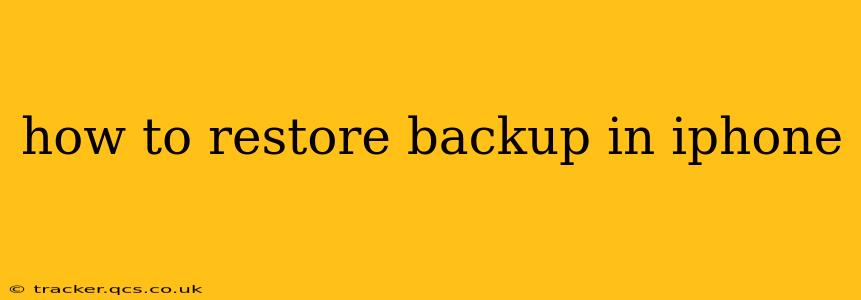Restoring your iPhone from a backup is a crucial process for recovering your data, settings, and apps after a factory reset, a new phone purchase, or any other situation where you've lost access to your information. This guide will walk you through the various methods and help you choose the best approach for your specific needs. We'll cover restoring from iCloud and iTunes (now Finder) backups, addressing common issues and troubleshooting steps along the way.
What type of backup do I have? iCloud or iTunes/Finder?
Before you begin the restoration process, it's important to know where your backup is stored. This will dictate which method you need to follow.
- iCloud Backup: This backup is stored wirelessly in Apple's cloud storage. It's automatically created when your iPhone is connected to Wi-Fi, charging, and locked.
- iTunes/Finder Backup: This backup is stored on your computer (Mac or PC). Prior to macOS Catalina (10.15), this was done via iTunes. With Catalina and later, it's handled through the Finder app.
Knowing which type of backup you have will significantly streamline the restoration process.
How to Restore from an iCloud Backup
Restoring from an iCloud backup is a convenient method, especially if you don't have access to a computer. Here's a step-by-step guide:
-
Erase Your iPhone: Before restoring from iCloud, you'll need to erase your iPhone. This ensures a clean slate for the restoration process. Go to Settings > General > Transfer or Reset iPhone > Erase All Content and Settings.
-
Follow the On-Screen Prompts: After erasing, your iPhone will restart and guide you through the setup process. At a certain point, you'll see the option to "Restore from iCloud Backup."
-
Sign in with your Apple ID: You'll need to enter the Apple ID and password associated with your iCloud backup.
-
Choose Your Backup: Select the most recent iCloud backup from the list provided. Note that older backups might not include your most recent data.
-
Wait for the Restoration to Complete: This can take some time depending on the size of your backup and your internet connection. Keep your iPhone plugged in to prevent interruption.
How to Restore from an iTunes/Finder Backup
Restoring from an iTunes/Finder backup is done using a computer. Here's how:
-
Connect Your iPhone: Connect your iPhone to your computer using a USB cable.
-
Open Finder (macOS Catalina and later) or iTunes (macOS Mojave and earlier): Once connected, your iPhone should appear in the sidebar.
-
Select Your iPhone: Click on your iPhone in the sidebar.
-
Restore Backup: In the Summary tab, you'll see the option to "Restore Backup". Click this button.
-
Choose Your Backup: Select the backup you wish to restore from the list. Ensure you are selecting the correct backup, as this will overwrite your current phone data.
-
Wait for the Restoration to Complete: The restoration process may take a significant amount of time, especially for larger backups. Keep your iPhone connected to your computer until it's complete.
What if I forgot my Apple ID or password?
If you've forgotten your Apple ID or password, you'll need to recover it before you can restore your backup. Apple provides several methods for password recovery. Visit the Apple support website for detailed instructions on how to recover your Apple ID and password.
What if my backup is corrupted?
A corrupted backup will prevent a successful restoration. If you're encountering errors during the restoration process, it's possible your backup is corrupted. You may need to try a different backup or contact Apple support for assistance.
How long does it take to restore an iPhone backup?
The time it takes to restore an iPhone backup varies depending on several factors including the size of the backup, your internet connection speed (for iCloud backups), and your computer's processing power (for iTunes/Finder backups). It can range from a few minutes to several hours.
Can I restore a backup to a different iPhone model?
Generally, yes, you can restore a backup to a different iPhone model. However, there may be some incompatibilities, especially if you're moving to a significantly older or newer device. Some apps or data might not transfer completely.
How to choose between iCloud and iTunes/Finder backup?
The best method for you depends on your preferences and circumstances. iCloud backups are convenient for their wireless nature, but they rely on a stable internet connection. iTunes/Finder backups require a computer, but they can be faster and more reliable if you have a strong computer connection. Consider the size of your data; very large backups might require a faster connection or a computer backup.
By following these steps and understanding the nuances of each restoration method, you can confidently restore your iPhone backup and regain access to your valuable data and settings. Remember to always have a current backup to protect your information.