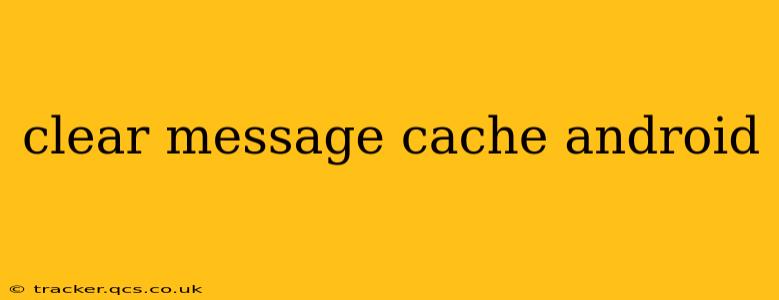Android devices, while powerful, can sometimes suffer from performance slowdowns due to accumulated cache data. This is especially true for messaging apps, which often store temporary files, images, and videos. Clearing your message cache can free up valuable storage space and potentially improve the speed and responsiveness of your messaging apps. This guide will walk you through the process, addressing common questions and concerns along the way.
How to Clear Message Cache on Android?
The process of clearing the cache varies slightly depending on your Android version and the specific messaging app you're using. However, the general steps are similar:
-
Identify the Messaging App: Determine which app you want to clear the cache for (e.g., WhatsApp, Messenger, Google Messages).
-
Access App Settings: Go to your device's Settings app.
-
Find Apps: Look for options like "Apps," "Applications," or "Manage Apps." The exact wording varies by Android version and manufacturer.
-
Locate the Messaging App: Scroll through the list of installed apps and find your messaging app.
-
Access Storage Information: Tap on the messaging app to open its app info page. Here, you'll typically find options related to storage, permissions, and notifications.
-
Clear Cache: Look for a button or option labeled "Clear Cache." Tap it. This will remove temporary files without deleting your messages or other app data.
-
(Optional) Clear Data: You might also see a "Clear Data" option. Use caution with this! Clearing data will delete all app data, including your messages, settings, and account information. Only use this as a last resort if clearing the cache doesn't resolve your issue.
What Happens When You Clear Message Cache?
Clearing the message cache removes temporary files that the app uses to speed up loading times. This includes things like thumbnails of images and videos, temporary files associated with downloading media, and other cached data. Your actual messages, photos, and videos remain untouched unless you also clear the app data.
How Often Should You Clear Message Cache?
There's no single perfect answer to this question. If you're noticing performance issues with your messaging app (slow loading, lag, etc.), clearing the cache is a good troubleshooting step. You could consider clearing it once a month or whenever you notice a significant increase in storage usage. Regularly clearing cache is a proactive approach to maintaining a smooth-running device.
Does Clearing Cache Delete Messages?
No. Clearing the cache only removes temporary files; your actual messages, photos, and videos are stored separately and will remain intact. Only clearing the "Clear Data" option will delete your messages and other app data.
Why is My Messaging App Slow?
Several factors can contribute to a slow messaging app, including:
- Insufficient Storage Space: Your device might be running low on storage.
- Outdated App: An outdated app might have bugs or performance issues.
- Background Processes: Other apps running in the background might be consuming resources.
- Network Connectivity: A weak or unstable internet connection can slow down loading times.
Can Clearing Cache Fix a Lagging Messaging App?
Often, yes. Accumulated cache data can significantly impact app performance. Clearing the cache is a quick and easy troubleshooting step that can often resolve lag and improve the speed of your messaging app. However, if the problem persists, consider the other potential causes mentioned above.
Remember to always back up your important data before performing any major cleaning operations on your Android device. This article provides general guidelines, and the exact steps may vary slightly based on your specific device and messaging apps. Consult your device's user manual or your app's help section if you encounter any difficulty.