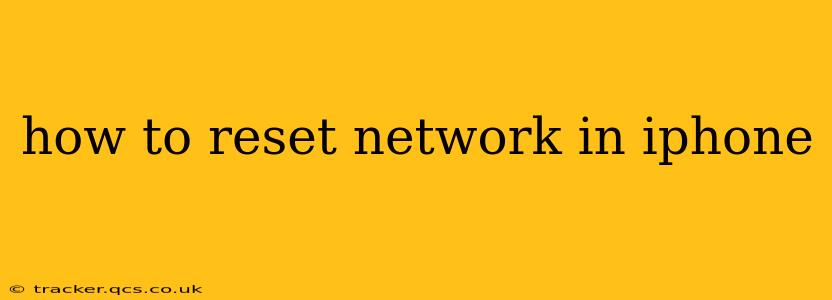Resetting your iPhone's network settings can resolve a multitude of connectivity issues, from Wi-Fi woes to cellular data disruptions. This guide provides a step-by-step walkthrough, addressing common questions and concerns. Whether you're experiencing slow internet speeds, dropped calls, or simply want a fresh start with your network configuration, this is the place to find the answers you need.
What Happens When You Reset Network Settings?
Before diving into the process, it's crucial to understand what resetting your network settings actually entails. This action will erase all current network configurations, including:
- Saved Wi-Fi passwords: You'll need to re-enter passwords for all previously connected Wi-Fi networks.
- Bluetooth pairings: Previously paired Bluetooth devices will be disconnected and need to be re-paired.
- Cellular settings: Your cellular data settings will be reset to factory defaults. This may involve re-entering your APN settings (Access Point Name) if required by your carrier.
- VPN and proxy settings: Any VPN or proxy configurations will be deleted. You will need to reconfigure these if you require them.
This is a significant change, so only proceed if you're prepared to reconfigure these settings.
How to Reset Network Settings on Your iPhone
The process is straightforward and can usually be completed in under a minute. Here's how:
- Open the Settings app: Locate the grey icon with gears on your iPhone's home screen and tap it.
- Navigate to General: Scroll down and tap on "General."
- Select Transfer or Reset iPhone: Towards the bottom of the General settings menu, you'll find this option.
- Choose Reset: Tap on "Reset."
- Tap "Reset Network Settings": You'll see a list of reset options. Select "Reset Network Settings."
- Enter your passcode: Your iPhone will prompt you to enter your device passcode for verification.
- Confirm the reset: A confirmation prompt will appear. Tap "Reset Network Settings" to finalize the process.
Your iPhone will now restart, and your network settings will be restored to their factory defaults.
What if my iPhone won't connect to Wi-Fi after resetting network settings?
This is a common issue. After resetting, ensure your Wi-Fi is enabled and that you are entering the correct password for your network. If problems persist, try:
- Restarting your router/modem: This often resolves temporary network glitches.
- Checking your internet service: Contact your internet service provider to ensure there are no outages or problems on their end.
- Manually configuring your Wi-Fi network: If automatic connection isn't working, try manually entering your network name (SSID) and password.
- Forgetting and rejoining the network: In your iPhone's Wi-Fi settings, forget the network, then add it again using the correct password.
Will resetting network settings delete my data?
No. Resetting network settings only affects your network configurations. It will not delete any photos, videos, apps, or other data stored on your iPhone. This is purely a network-specific reset.
Why would I need to reset my network settings?
Several reasons might prompt you to reset your network settings. Common scenarios include:
- Persistent Wi-Fi connection problems: Intermittent connections, slow speeds, or inability to connect.
- Cellular data issues: Unable to connect to cellular data, low signal strength, or slow download speeds.
- Bluetooth connectivity problems: Issues pairing or connecting with Bluetooth devices.
- Troubleshooting app issues: Sometimes, network glitches can interfere with app functionality. A reset can help resolve this.
What if resetting network settings doesn't solve my problem?
If your connectivity issues persist after resetting network settings, further troubleshooting is necessary. This may involve contacting your internet service provider, checking for hardware problems with your iPhone or router, or seeking assistance from Apple Support.
This comprehensive guide should help you successfully reset your iPhone's network settings and resolve many common connectivity problems. Remember to re-enter your Wi-Fi passwords and re-pair your Bluetooth devices after completing the reset.