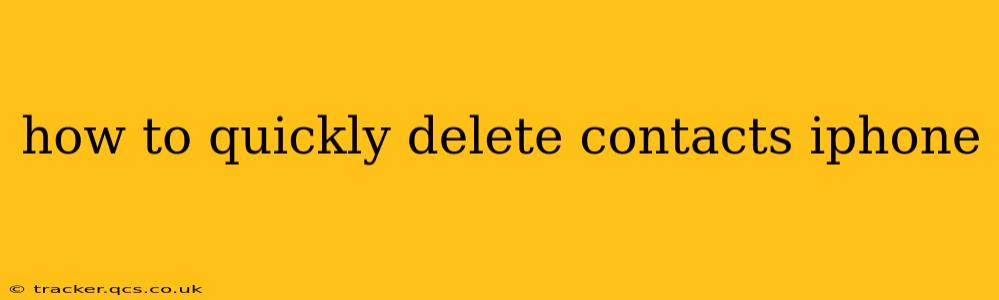Deleting contacts on your iPhone can be a quick and easy process, depending on whether you want to delete a single contact, multiple contacts, or even all your contacts at once. This guide covers various methods, ensuring you find the most efficient way to manage your contact list.
How to Delete a Single Contact on iPhone?
The simplest method is for deleting individual contacts. Here's how:
-
Open the Contacts app: Locate the Contacts app icon on your iPhone's home screen and tap it to open.
-
Find the contact: Scroll through your contact list until you locate the contact you wish to delete.
-
Open the contact details: Tap on the contact's name to open their details page.
-
Edit the contact: Tap "Edit" in the top right corner.
-
Delete the contact: Scroll to the bottom of the contact details page and tap "Delete Contact." A confirmation prompt will appear.
-
Confirm deletion: Tap "Delete Contact" again to permanently remove the contact from your iPhone.
How to Delete Multiple Contacts on iPhone?
Deleting multiple contacts simultaneously can save you significant time if you have a large list to clean up. Unfortunately, there isn't a built-in "select multiple" function within the Contacts app itself. The most efficient workaround involves using the iCloud website:
-
Access iCloud: Go to iCloud.com on your computer (Mac or PC).
-
Log in: Enter your Apple ID and password.
-
Open Contacts: Click on the "Contacts" icon.
-
Select contacts: Hold down the Command key (Mac) or Control key (PC) while clicking on each contact you wish to delete. You can also select multiple contacts by dragging your cursor across them.
-
Delete selected contacts: After selecting all the desired contacts, click the gear icon in the bottom left corner, and then choose "Delete." Confirm the deletion in the pop-up box. This will remove the contacts from all your Apple devices synced with iCloud.
How to Delete All Contacts on iPhone?
Deleting all your contacts should only be undertaken with extreme caution. There's no single button to do this directly within the iPhone's Contacts app. Again, the iCloud website is your best option:
-
Access iCloud (as described above).
-
Select All Contacts: You can typically select all contacts by clicking on the first contact, scrolling down, and clicking the last contact while holding down the Command/Control key. This will select all visible contacts. If you have thousands of contacts, this might be tedious, and you may consider alternative methods of data management.
-
Delete selected contacts (as described above).
How to Delete Contacts from a Specific Group?
While there's no direct method to delete an entire group, you can efficiently delete all contacts within a specific group by following the iCloud method above:
-
Access iCloud Contacts.
-
Select the Group: Locate the group you want to delete the contacts from in the groups list on the left sidebar (if using a Mac or PC).
-
Select All Contacts within the Group: Use the Command/Control + click method as described before to select all contacts within the chosen group.
-
Delete: Delete the selected contacts as previously outlined.
Can I recover deleted contacts on iPhone?
Yes, provided you haven't already overwritten the data. If you've deleted contacts recently, they might still be available in your recently deleted items (check your iCloud settings), or you might be able to restore from a previous iCloud backup if one exists. Note that recovering contacts will restore all data from that backup, not just the contacts.
How do I prevent accidental contact deletion?
Regularly backing up your iPhone to iCloud or your computer is crucial. This creates a safety net in case of accidental deletion or data loss. Additionally, consider exporting your contacts regularly to a VCF file (vCard) for additional security. This file can be easily imported back into your iPhone if needed.