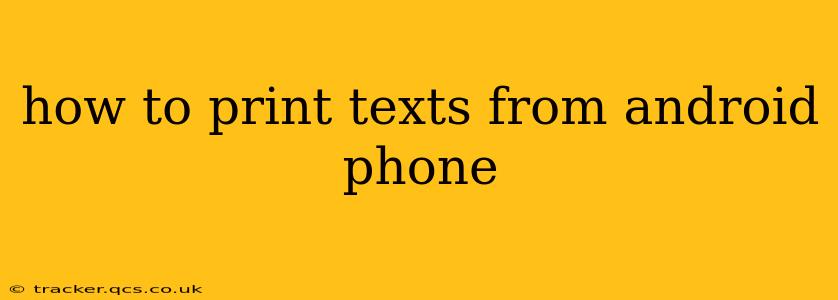Printing text from your Android phone might seem like a simple task, but the process can vary depending on your phone's operating system version, the app you're using, and the printer you own. This comprehensive guide will walk you through several methods, ensuring you can print any text seamlessly.
What are the different ways to print from Android?
There are several ways to print text from your Android phone, each with its own set of advantages and disadvantages. These methods generally fall under these categories:
- Using the built-in Android print function: Most modern Android devices have a built-in print function that works with many printers.
- Using third-party printing apps: Several apps are specifically designed to simplify the printing process and offer additional features.
- Printing from specific applications: Many apps (like Google Docs, Gmail, etc.) have their own built-in print functions.
How do I print text from a specific app on my Android phone?
This method involves leveraging the printing capabilities built directly into the application containing the text you wish to print. The process usually looks like this:
- Open the app: Launch the app containing the text you want to print (e.g., Google Docs, Gmail, Notes).
- Locate the print option: This is usually represented by a printer icon, often found in the menu (usually three vertical dots). Sometimes, it's within a "Share" menu.
- Select your printer: Once you initiate the print command, your phone will scan for available printers on your network. Select the correct printer.
- Adjust print settings (optional): Customize your print job by adjusting settings such as number of copies, page range, color, and orientation.
- Initiate the print job: Confirm your settings, and the printing process will begin.
How can I print text messages from my Android phone?
Printing text messages is slightly more complicated because there isn't a built-in print function within the native messaging app on most Android devices. You'll need to take a screenshot of your text messages and print the image, or use a third-party app specifically designed for SMS management.
-
Screenshot Method: The simplest approach involves taking screenshots of your text conversations and then printing these screenshots from your photo gallery using the steps outlined above in the "Using the built-in Android print function" section.
-
Third-Party Apps: Several apps allow you to export text messages into various formats (like PDF) which can be easily printed. Research apps on the Google Play Store that offer SMS backup and export functionality.
What if my Android phone isn't connecting to my printer?
Troubleshooting connectivity issues between your Android device and your printer typically involves these steps:
- Ensure your printer is on and connected to the same Wi-Fi network as your phone. Double-check the printer's network settings and the password. Restart both devices if necessary.
- Check your printer's drivers. Ensure that the printer's drivers are correctly installed on your network. Consult your printer's manual for instructions.
- Verify printer compatibility. Not all printers are compatible with all Android devices. Check the printer's specifications to see if it supports Android printing.
- Update your phone's software. Outdated software can cause connectivity problems. Ensure both your Android OS and any relevant printing apps are up-to-date.
- Restart your router. Sometimes a simple router restart can resolve network connectivity problems.
Can I print directly from a web page on my Android device?
Yes, you generally can print directly from a web page. Most modern web browsers have a print function built-in. Look for a printer icon (often three vertical dots in the top right) or search for a "Print" option within the browser's menu. The process is similar to printing from an app.
This guide provides a comprehensive overview of how to print text from your Android phone. Remember to consult your specific printer and app instructions for detailed steps and troubleshooting. With a little patience and these guidelines, you'll be printing your Android text documents in no time!