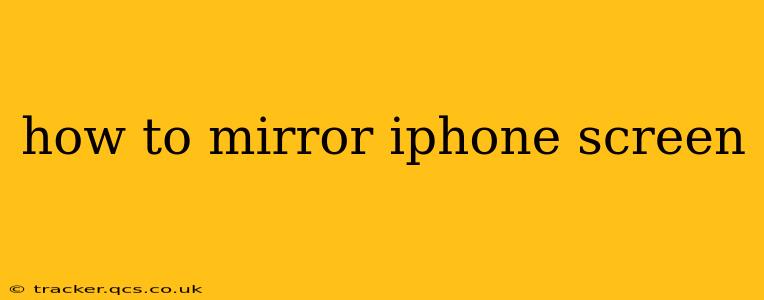Mirroring your iPhone screen to a larger display – whether it's a smart TV, computer, or projector – opens up a world of possibilities. Whether you're sharing photos with friends, giving a presentation, or simply enjoying a movie on a bigger screen, knowing how to mirror your iPhone is a valuable skill. This comprehensive guide will walk you through various methods, troubleshooting common issues, and answering frequently asked questions.
What are the different ways to mirror my iPhone screen?
There are several ways to mirror your iPhone screen, depending on the device you're mirroring to. The most common methods involve using AirPlay, a built-in Apple feature, or third-party apps for specific devices or situations.
Using AirPlay:
AirPlay is Apple's wireless screen mirroring technology. It's the easiest and most seamless way to mirror your iPhone to compatible devices, including Apple TVs, smart TVs with AirPlay 2 support, and some streaming devices.
- Ensure Compatibility: Verify your target device supports AirPlay 2. Check the device's specifications or manual.
- Connect to the Same Wi-Fi Network: Both your iPhone and the target device must be connected to the same Wi-Fi network.
- Access Control Center: Swipe down from the top-right corner of your iPhone's screen (or swipe up from the bottom on older models) to open Control Center.
- Tap Screen Mirroring: Look for the "Screen Mirroring" icon (it might look like a rectangle with a Wi-Fi symbol). Tap it.
- Select Your Device: A list of AirPlay-compatible devices on your network will appear. Select the device you want to mirror to.
- Enter Passcode (If Necessary): Some devices might require you to enter a passcode displayed on the target device to confirm the connection.
Using Third-Party Apps:
If your target device doesn't support AirPlay, you might need a third-party app. These apps often require a wired connection or specific software on the receiving device. Always download apps from reputable sources like the App Store to avoid malware. Research carefully before choosing an app, paying attention to reviews and security ratings.
Mirroring to a Computer (Mac or PC):
Mirroring to a computer offers more flexibility, especially for presentations or tutorials. You can use QuickTime Player on a Mac or third-party software for Windows.
-
Mac (QuickTime Player): Open QuickTime Player on your Mac. Go to "File" > "New Movie Recording." Click the dropdown arrow next to the record button and select your iPhone from the list of cameras.
-
PC (Third-Party Software): Several apps are available for Windows, such as Reflector or AirDroid Cast. These usually require installation on both your iPhone and your PC and often involve a wired connection for higher quality mirroring.
Why isn't my iPhone screen mirroring?
Several reasons can prevent your iPhone from mirroring. Let's troubleshoot some common issues:
Troubleshooting AirPlay Issues:
- Check Wi-Fi Connection: Ensure both your iPhone and the target device have a strong and stable Wi-Fi connection. Restart your router if necessary.
- Restart Devices: Restart both your iPhone and the target device. This often resolves temporary software glitches.
- Update Software: Make sure your iPhone and target device have the latest software updates installed.
- Check AirPlay Settings: On the target device, ensure AirPlay is enabled and that the device is discoverable.
- Firewall or Network Restrictions: Check if your router or network has any restrictions that might be blocking AirPlay.
Troubleshooting Third-Party App Issues:
- Check App Permissions: Make sure the app has the necessary permissions to access your iPhone's screen.
- Update the App: Ensure the app is up-to-date.
- Check Compatibility: Verify the app is compatible with your iPhone model and target device.
- Contact App Support: If you're still facing issues, contact the app's support team for assistance.
Can I mirror my iPhone screen without Wi-Fi?
Generally, no. AirPlay, the most common method, requires a Wi-Fi connection. Some third-party apps might offer solutions using a wired connection (USB), but these are less common and often involve additional software or hardware.
How do I stop mirroring my iPhone screen?
To stop mirroring, simply open Control Center on your iPhone, tap "Screen Mirroring," and then select "Stop Mirroring" or select a different device.
This guide provides a comprehensive overview of how to mirror your iPhone screen. Remember to always prioritize security and download apps only from trusted sources. By following these steps and troubleshooting techniques, you'll be mirroring your iPhone screen like a pro in no time.