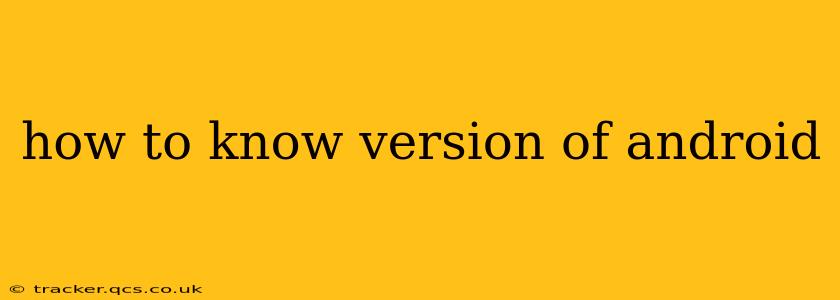Knowing your Android version is crucial for various reasons. It helps you determine if your device is compatible with new apps, access security updates, and troubleshoot problems. This guide will show you several ways to quickly and easily find out which version of Android your device is running.
How to Check Your Android Version in Settings:
This is the most straightforward method. Follow these simple steps:
- Open your device's Settings app: The icon usually looks like a gear or cogwheel. You'll typically find it in your app drawer.
- Locate "About Phone" or "About Device": The exact name might vary slightly depending on your device manufacturer and Android version, but it will be under a similar title. You might need to scroll down.
- Find "Android version" or "Software information": Once you've opened "About Phone" or "About Device," look for a line specifying the Android version. This will clearly display the version number (e.g., Android 13, Android 12, etc.).
What if I Can't Find "About Phone"?
Some manufacturers customize the settings menu. If you can't find "About Phone" or "About Device" directly, try searching for "Android version" or "Software information" using the search bar within the Settings app. Many Android settings apps have a built-in search function to easily locate specific options.
How to Check Your Android Version Using the Settings App (Alternative Method):
Another way, particularly useful if the previous method is not immediately obvious, is to go through the system information:
- Open the Settings app.
- Tap on "System". (This option might be labeled differently, but it will contain system-related information.)
- Tap on "About". (This may be "About phone", "About device", or a similar option.)
- You should now find your Android version number.
Checking Your Android Version Through a Third-Party App:
While not necessary, several apps provide system information, including your Android version. However, be cautious when downloading third-party apps, and stick to well-known and reputable sources to avoid malware.
Why is Knowing My Android Version Important?
Knowing your Android version is vital for several reasons:
- App Compatibility: Many apps require a minimum Android version to function correctly. Knowing your version ensures you can download and use the apps you want.
- Security Updates: Regular security updates are crucial for protecting your device from vulnerabilities. Knowing your version helps you determine if you're running the latest security patch.
- Troubleshooting: When encountering problems with your device, knowing the Android version helps you provide essential information for support or online searches for solutions.
- Feature Availability: New features and functionalities are often introduced with newer Android versions. Knowing your version helps you understand the features available to you.
This guide should help you easily determine your Android version. Remember to keep your Android version updated to enjoy the latest features and security improvements!