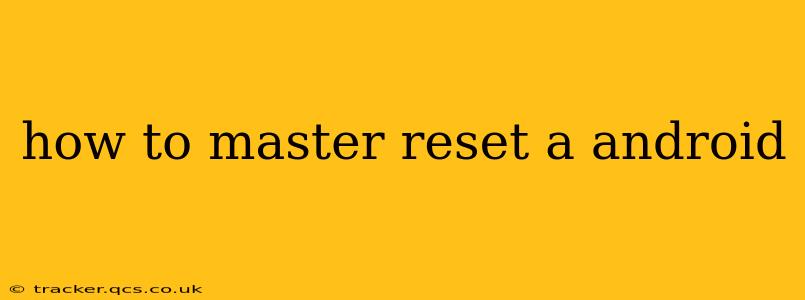A master reset, also known as a factory reset, wipes your Android device completely, returning it to its original factory settings. This is a powerful tool for troubleshooting various issues, but it's a drastic step, so ensure you understand the implications before proceeding. This guide will walk you through the process, addressing common questions and concerns.
Why Would I Need a Master Reset?
There are several reasons why you might need to perform a master reset on your Android device:
- Troubleshooting software problems: A factory reset can resolve persistent glitches, app crashes, or operating system errors.
- Selling or giving away your phone: A master reset removes all your personal data, ensuring your privacy.
- Preparing for a software update: Sometimes, a clean slate is recommended before installing a major OS update.
- Device is frozen or unresponsive: If your phone is completely frozen, a factory reset might be your only option (although other troubleshooting steps should be attempted first).
How to Perform a Master Reset on Android
The exact steps for performing a factory reset vary slightly depending on your Android version and phone manufacturer. However, the general process remains consistent:
1. Back Up Your Data: This is CRUCIAL. A master reset will delete EVERYTHING on your device – photos, videos, apps, contacts, settings, etc. Back up your data to Google Drive, your computer, or another cloud storage service.
2. Access Settings: Find the "Settings" app on your home screen or app drawer. It's usually represented by a gear or cogwheel icon.
3. Locate the Reset Option: The location of the reset option varies slightly between Android versions and manufacturers. Look for options like:
- System: Under this, you'll often find "Reset options" or "Advanced."
- General Management: Some manufacturers group reset options here.
- Backup and reset: This is another common location for reset settings.
4. Select Factory Reset or Master Reset: This option might be labeled "Factory data reset," "Erase all data," or something similar.
5. Confirm the Reset: You'll typically be asked to confirm your decision. The phone might warn you again about data loss. Double-check that you've backed up everything important before proceeding.
6. Enter Your PIN, Password, or Pattern: You'll need to authenticate your identity to prevent unauthorized resets.
7. Wait for the Reset to Complete: This can take several minutes, depending on the amount of data on your device and its processing power. Do not interrupt the process.
8. Set Up Your Device: Once the reset is complete, your device will restart and guide you through the initial setup process, just as if it were brand new.
What Happens During a Master Reset?
During a master reset, your Android device will:
- Erase all user data: This includes apps, photos, videos, music, documents, contacts, and settings.
- Uninstall all apps: All downloaded apps will be removed.
- Restore factory settings: The device will return to its default settings.
Can I Recover Data After a Master Reset?
While difficult, data recovery after a factory reset is possible, but not guaranteed. Specialized data recovery software might be able to retrieve some data, but the success rate depends on various factors, including how long ago the reset occurred. This is why backing up your data beforehand is so crucial.
What if My Android Phone is Frozen and I Can't Access Settings?
If your phone is completely unresponsive, you may need to perform a reset through the recovery mode. This typically involves powering off the phone, then holding a specific combination of buttons (often the volume buttons and power button) to boot into recovery mode. The exact button combination varies widely depending on the device manufacturer and model. Consult your device's manual or search online for instructions specific to your model.
How Do I Master Reset an Android Tablet?
The process for resetting an Android tablet is virtually identical to that of a smartphone. Follow the steps outlined above, replacing "phone" with "tablet" where appropriate.
This comprehensive guide should help you successfully master reset your Android device. Remember to always back up your data before proceeding, and if you're unsure about any step, consult your device's manual or search online for specific instructions for your model.