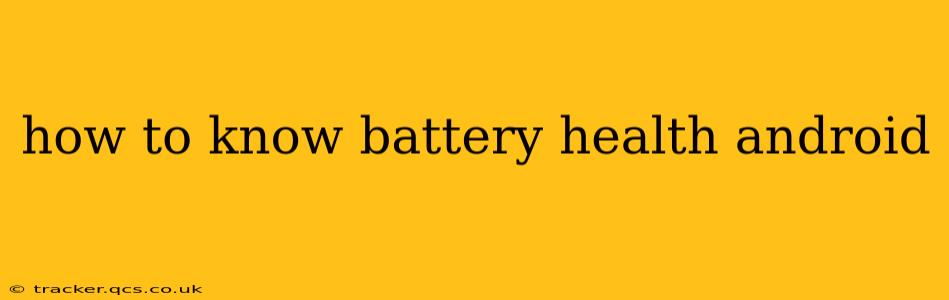Understanding your Android phone's battery health is crucial for maintaining its performance and longevity. A degraded battery can lead to shorter usage times, unexpected shutdowns, and even overheating. Fortunately, there are several ways to check your battery's health on Android, ranging from built-in features to third-party apps. This guide will walk you through the various methods and explain what the results mean.
How Can I Check My Android Battery Health?
There isn't a single, universally consistent method across all Android devices to directly display a battery health percentage like you might find on iPhones. The approach varies depending on your phone's manufacturer and Android version. However, several effective methods can provide insights into your battery's condition.
Method 1: Checking Battery Usage Statistics
This is the most readily available method. Most Android phones provide detailed battery usage statistics within their settings. While it doesn't give a precise "health" percentage, it gives valuable clues:
- Open your phone's Settings. This is usually represented by a gear or cogwheel icon.
- Find "Battery" or "Battery Usage." The exact wording and location might differ slightly depending on your phone's manufacturer and Android version (e.g., "Battery optimization," "Battery care").
- Review the battery usage data. This section typically shows which apps are consuming the most battery power. A significantly faster than expected battery drain, especially when your phone isn't under heavy use, could suggest a degrading battery. Look for unusual patterns. For example, if your phone drains quickly even when idle, it's a potential indicator.
Method 2: Using Third-Party Apps
Several apps available on the Google Play Store offer more detailed battery information. These apps often provide a battery health score or estimate, though their accuracy can vary. Always carefully review app permissions before installation. Popular choices include AccuBattery and Battery Life. It's vital to choose reputable apps with positive reviews to ensure accuracy and avoid malicious software.
Caution: While these apps provide helpful information, remember that they are estimations. They can't offer definitive readings like specialized battery testing equipment.
Method 3: Observing Battery Behavior
Sometimes, the most straightforward method is simply observing your phone's battery behavior over time. Look for these warning signs:
- Rapid battery drain: If your phone’s battery depletes much faster than usual, even with minimal usage, this is a strong indication of battery degradation.
- Sudden shutdowns: Unexpected power-offs, especially when the battery still shows a relatively high percentage, point to a problem with the battery's ability to hold a charge.
- Overheating: Excessive heat generation during normal use is another symptom of a battery nearing the end of its lifespan.
What Does Battery Health Mean?
Battery health refers to the battery's ability to hold and retain a charge. A healthy battery will retain a significant percentage of its initial capacity over time. As the battery ages, its health deteriorates, resulting in reduced capacity and shorter battery life. A low battery health score means your battery is likely nearing the end of its usable lifespan and might require replacement.
How Long Does an Android Battery Last?
The lifespan of an Android battery varies depending on factors like usage patterns, charging habits, and environmental conditions. Generally, you can expect a significant decrease in battery capacity after about 18 to 24 months of regular use. However, proper charging habits (avoiding extreme temperatures, regularly charging to 80-90%, and avoiding leaving it plugged in all night) can extend its lifespan.
How Can I Improve My Android Battery Health?
- Avoid extreme temperatures: Don't leave your phone in direct sunlight, hot cars, or freezing conditions.
- Optimize charging habits: Avoid fully charging or completely draining your battery regularly. Aim for charging to around 80-90% and keeping it above 20%.
- Use original or certified chargers: Using incompatible chargers can damage your battery.
- Update your software: Software updates often include battery optimizations.
- Close unnecessary apps: Running many background apps drains battery power.
By understanding your Android battery's health and practicing good charging habits, you can extend its lifespan and ensure optimal performance of your device. Remember to replace your battery when necessary to prevent unexpected shutdowns and performance issues.