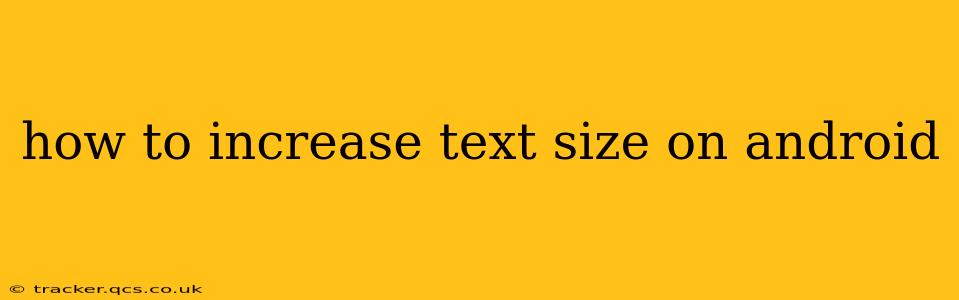Android offers several ways to increase text size, catering to various user needs and preferences. Whether you're experiencing eye strain, have vision impairment, or simply prefer larger text for easier readability, this guide will walk you through the different methods available on your Android device.
Why Increase Text Size on Android?
Before diving into the how, let's briefly explore why you might want to increase the text size on your Android phone or tablet. Many users find larger text improves readability, especially on smaller screens or in low-light conditions. For individuals with visual impairments, larger text is crucial for accessibility and usability. Even those with perfect vision might appreciate larger text for a more comfortable reading experience.
How to Increase Text Size System-Wide on Android
This method adjusts the text size across most of your Android system, impacting apps and settings.
- Open Settings: Locate and tap the "Settings" app, usually represented by a gear icon.
- Find Display Settings: Look for a section labeled "Display," "Display & Brightness," or similar. The exact wording varies slightly depending on your Android version and device manufacturer.
- Adjust Text Size: Within the Display settings, you should find an option to change the text size. This is often labeled "Font size," "Text size," or "Display size."
- Choose Your Size: You'll typically see a slider or a selection of pre-set sizes. Slide the bar to increase the text size to your preference, or select a larger size from the list. Experiment to find the most comfortable size for your eyes.
- Apply Changes: Once you've made your selection, the changes will usually apply immediately, or you might need to tap an "Apply" or "OK" button.
What if the System-Wide Setting Isn't Enough?
Even with the system-wide adjustment, some apps might still display small text. This often happens because apps have their own internal settings for text size.
How to Increase Text Size Within Individual Apps
Many Android apps allow you to customize the text size independently. Look for settings within the app itself:
- Open the App: Launch the app where you want to increase the text size.
- Find App Settings: Most apps have a settings menu, often accessed through a gear icon (⚙️), three vertical dots (...), or a menu button.
- Look for Text Size Options: Within the app's settings, search for options related to "Font size," "Text size," "Display size," or "Accessibility." The exact wording varies depending on the app.
- Adjust as Needed: If available, adjust the text size to your liking.
How to Increase Text Size Using Accessibility Features
Android offers robust accessibility features specifically designed to improve usability for users with visual impairments. These features often include text size adjustment options.
- Open Settings: Go to your Android device's "Settings."
- Find Accessibility Settings: Locate the "Accessibility" section. This might be under "System," "Additional settings," or a similar category.
- Explore Accessibility Features: Within Accessibility, look for options related to text size, font size, or display size. There may also be features like screen magnification or font adjustments.
- Adjust Settings: Modify the settings according to your preferences.
How do I make the text bigger on my Android phone without changing the system settings?
This question addresses the desire for app-specific adjustments without affecting the entire system's text size. The answer lies in the previous section on increasing text size within individual apps. Each app may have its own text size controls, offering granular control over readability for different applications.
How can I increase the text size on my Android phone's browser?
Most Android browsers (like Chrome) have built-in zoom features. You can typically zoom in and out by pinching your fingers on the screen or using the zoom controls within the browser's menu. Furthermore, browser settings usually include options for adjusting the default text size.
Can I change the font style in addition to the size?
While many Android versions allow changes to the system font, the options might be limited. Some custom launchers or ROMs offer more extensive font customization. Within individual apps, font style changes are less common than size adjustments.
By following these steps, you can easily tailor your Android device's text size to your needs, ensuring a more comfortable and readable experience. Remember to explore your device's settings and individual app options to find the best solution for you.