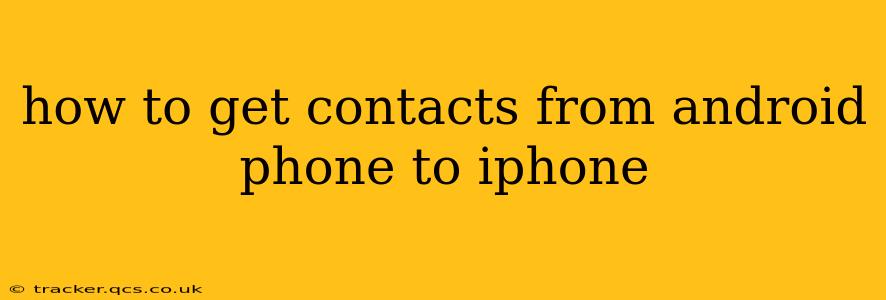Switching from an Android phone to an iPhone? Transferring your contacts is a crucial step, and thankfully, there are several ways to do it smoothly and efficiently. This guide outlines the most popular methods, addressing common questions and concerns along the way.
What's the Easiest Way to Transfer Contacts from Android to iPhone?
The easiest way often depends on your existing setup and comfort level with technology. Generally, using iCloud or Google's services are the most straightforward options for a seamless transfer. However, we'll cover several methods to cater to various preferences.
Using Google Contacts (Recommended for most users)
This is arguably the simplest method, especially if you've been using a Google account with your Android device.
-
Ensure your contacts are synced with your Google account: On your Android, open the Contacts app. Check your settings to verify that contacts are synced with your Google account. If not, enable syncing.
-
Access your Google Contacts on your iPhone: On your iPhone, open the Settings app, tap "Accounts," then "Add Account." Select "Google." Enter your Google account credentials. Make sure the "Contacts" toggle is switched on.
-
Wait for syncing: Your contacts should begin syncing automatically. This may take a few minutes depending on the number of contacts you have and your network connection.
This method is excellent because it keeps your contacts synced across multiple devices. Changes made on one device will automatically update on the other.
Using iCloud
If you're comfortable using iCloud, this option offers a similar seamless experience to Google's method. However, this requires initially exporting your contacts from your Android device.
-
Export your Android Contacts: The exact method for exporting varies depending on your Android version and device manufacturer. Generally, you'll find this option within the Contacts app settings. You'll likely export them as a .vcf file (vCard).
-
Import into iCloud: On your iPhone, open the Settings app, then "Accounts and Passwords," followed by "iCloud." Tap "Contacts" to turn it on. You will then need to use the "Import SIM contacts" option or import the .vcf file from your computer to your iPhone via iTunes (although iTunes is less common now).
While this method works, it's a more manual process and doesn't provide the same ongoing syncing feature as Google Contacts.
Using a Third-Party App
Several third-party apps specialize in transferring data between phones. While convenient, be cautious and only use reputable apps from trusted sources to protect your data. Research reviews before installing any app. Many apps offer both free and paid versions, with paid versions often providing more features and faster transfer speeds.
Can I Transfer Contacts via Bluetooth?
While Bluetooth can transfer files, it's generally not recommended for transferring contacts between Android and iPhone. This method is often cumbersome, prone to errors, and may not transfer all the contact details accurately.
What if I have a lot of contacts?
For large contact lists, using Google Contacts or a reputable third-party app designed for data transfer is highly recommended. These methods handle large data sets more efficiently and reliably than manual methods. Be patient as syncing large amounts of data may take some time.
My Contacts Aren't Syncing. What Should I Do?
If syncing doesn't work, double-check:
- Internet connection: Ensure a stable internet connection on both devices.
- Account credentials: Verify you're using the correct Google or iCloud account details.
- App permissions: Make sure the Contacts app has the necessary permissions to access your contacts and sync them.
- Restart devices: Sometimes, a simple restart of your Android and iPhone can resolve temporary glitches.
Choosing the best method depends on your individual preferences and technical expertise. The Google Contacts method is recommended for most users due to its simplicity and continuous syncing capabilities. Remember to always back up your contacts before initiating any transfer process to avoid potential data loss.