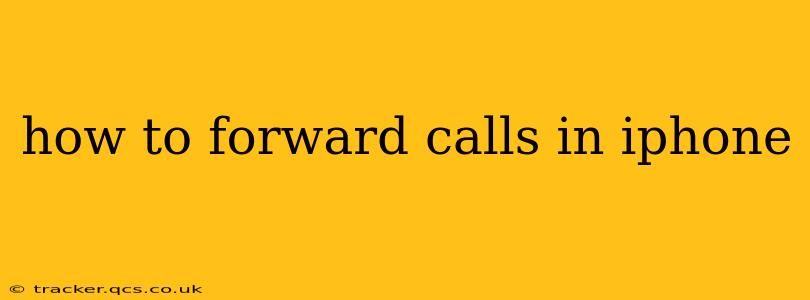Forwarding your iPhone calls is a surprisingly useful feature, allowing you to direct incoming calls to another number – whether it's your home phone, another mobile, or even a voicemail service. This is incredibly handy when you're expecting important calls while away from your iPhone, need to manage multiple numbers, or simply want to keep your personal and work calls separate. This guide will walk you through the process, covering various scenarios and troubleshooting potential issues.
What are the different ways to forward calls on my iPhone?
There are several methods for call forwarding on an iPhone, depending on your needs and carrier support.
- Using the built-in iOS settings: This is the most straightforward method for forwarding all calls to a single number. However, not all carriers support this feature.
- Using your carrier's app or website: Many carriers offer call forwarding options through their mobile app or online account management portal. This may provide additional flexibility and control over call forwarding settings.
- Using third-party apps: Several third-party apps offer advanced call management features, including call forwarding, often with additional capabilities like custom rules and scheduling. These are generally useful only if you need more sophisticated call management beyond what the native iPhone settings provide.
How do I set up call forwarding on my iPhone using the Settings app?
This method is the quickest and easiest way to forward your calls, assuming your carrier supports it. Here's a step-by-step guide:
- Open the Settings app: Locate the gray gear icon on your iPhone's home screen and tap it.
- Navigate to Phone: Scroll down the list and tap on "Phone."
- Select Call Forwarding: You'll find this option under the "Calls" section.
- Turn on Call Forwarding: Toggle the switch to the "on" position.
- Enter the forwarding number: Enter the phone number where you want your calls to be forwarded. Make sure the number is entered correctly.
- Tap Done: Once the number is entered, tap "Done" to save your settings.
Now, all calls to your iPhone will be forwarded to the specified number. Remember to turn this off when you no longer need call forwarding. Simply follow the same steps and toggle the "Call Forwarding" switch to "off."
What if call forwarding isn't working on my iPhone?
Several factors can prevent call forwarding from working correctly:
- Carrier support: Not all carriers support this feature. Check with your carrier to confirm if call forwarding is available on your plan.
- Network connectivity: A poor or unstable network connection can interfere with call forwarding. Ensure you have a strong signal.
- Incorrect forwarding number: Double-check that you've entered the correct forwarding number. Even a single digit error can cause problems.
- Account settings: There might be account-level restrictions preventing call forwarding. Contact your carrier's customer support for assistance.
Can I forward calls only when my iPhone is unavailable?
Some carriers offer conditional call forwarding, allowing you to forward calls only when your iPhone is switched off, out of coverage, or busy. Check your carrier's settings or contact them directly to see if this advanced call forwarding option is available.
Can I forward calls based on specific contacts or times?
The built-in iOS settings usually don't allow this level of granular control. To manage calls based on specific contacts or times, you'll likely need a third-party call management app. These apps often offer more advanced features, but be mindful of permissions and privacy implications when using such applications.
This comprehensive guide should help you successfully forward your iPhone calls. Remember to always check with your carrier for specific instructions and support for call forwarding options on your plan. By following these steps, you'll be able to seamlessly manage your calls and stay connected, even when away from your primary device.