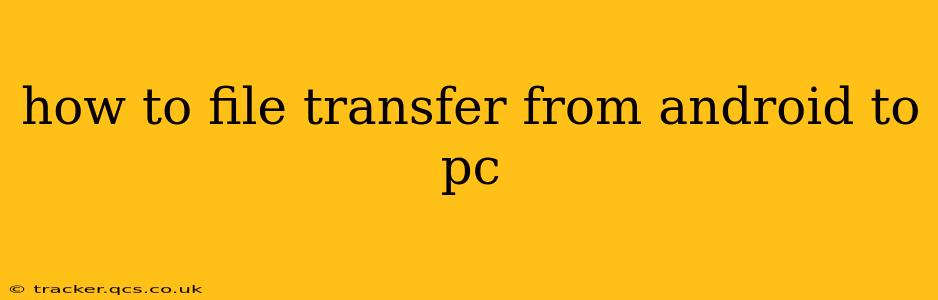Transferring files between your Android device and your PC is a common task, whether you're backing up photos, moving important documents, or sharing videos. Luckily, there are several methods to achieve this, each with its own advantages and disadvantages. This guide will walk you through the most popular and efficient ways to seamlessly transfer files from your Android to your PC.
What are the Different Ways to Transfer Files from Android to PC?
This is a frequently asked question, and the answer depends on your needs and the type of files you're transferring. Here are the most common methods:
1. Using a USB Cable (The Tried and True Method)
This is the simplest and often the fastest method, especially for large files.
- Step 1: Connect Your Android Device. Connect your Android phone or tablet to your PC using a USB cable.
- Step 2: Choose the Transfer Mode. Your phone will likely prompt you to select a connection type. Choose "File Transfer" or "MTP" (Media Transfer Protocol). Sometimes this selection is hidden in the notification shade.
- Step 3: Access Your Android Storage. Your PC should now recognize your Android device as a removable drive. Open "File Explorer" (Windows) or "Finder" (Mac) and locate your Android device under "This PC" (Windows) or under "Locations" in Finder (Mac).
- Step 4: Transfer Files. Drag and drop the files you want to transfer from your Android device's storage to your PC's desired location.
Advantages: Fast, reliable, works for all file types. Disadvantages: Requires a USB cable, your device must be unlocked.
2. Using Wireless Transfer Methods
For those who prefer a cable-free experience, several wireless methods are available:
2.1. Using Bluetooth
Bluetooth is a convenient option for smaller files.
- Step 1: Pair Your Devices. Ensure Bluetooth is enabled on both your Android and PC. Pair them if they aren't already paired.
- Step 2: Send Files. Select the files you want to transfer on your Android device. Use the share option and select your PC as the receiving device.
Advantages: Wireless, convenient for small files. Disadvantages: Slow for large files, can be unreliable depending on the distance and interference.
2.2. Using Cloud Storage Services (Google Drive, Dropbox, OneDrive, etc.)
Cloud storage provides a seamless way to access files from anywhere.
- Step 1: Install the App. Download and install the cloud storage app on your Android device.
- Step 2: Upload Files. Upload the files you want to transfer to your cloud storage account.
- Step 3: Download Files. Access your cloud storage account on your PC and download the files.
Advantages: Convenient for accessing files from multiple devices, automatic backup. Disadvantages: Requires an internet connection, may have storage limitations depending on your plan.
2.3. Using AirDroid (or Similar Apps)
AirDroid and similar apps offer wireless file transfer capabilities with features beyond simple file transfer.
- Step 1: Install the App. Download and install the AirDroid app on your Android device and the desktop client on your PC.
- Step 2: Connect. Follow the in-app instructions to connect your devices.
- Step 3: Transfer Files. Use the AirDroid interface to browse your Android's files and transfer them to your PC.
Advantages: Wireless, often offers additional features like remote device management. Disadvantages: Requires internet connection and app installation on both devices.
How Do I Transfer Specific File Types?
The methods described above work for various file types (images, videos, documents, etc.). However, some apps might optimize for specific types. For example, if you're mainly transferring photos, consider using Google Photos for automatic backup.
What if My PC Doesn't Recognize My Android Device?
If your PC doesn't recognize your Android device, try the following:
- Check the USB Cable: Ensure your cable is functioning correctly and try a different cable if possible.
- Restart Your Devices: Restart both your Android device and your PC.
- Update Drivers: Update your USB drivers on your PC.
- Check USB Debugging (for advanced users): Enabling USB Debugging in your Android developer options might help in some cases, though it's not always necessary.
By following these steps and choosing the method best suited to your needs, transferring files from your Android to your PC becomes a straightforward and efficient process. Remember to always back up your important data regularly.