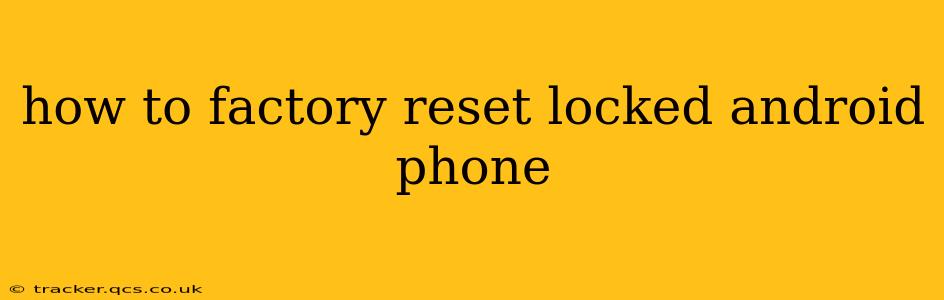Losing access to your Android phone can be incredibly frustrating, especially if you're locked out. Fortunately, there are several ways to perform a factory reset even when you can't unlock your device. This process will erase all data on your phone, returning it to its original factory settings. Proceed with caution, as this is a permanent action and data cannot be recovered easily. Always back up your important data if possible before attempting a factory reset.
Understanding Factory Resets and Data Loss
A factory reset, also known as a hard reset, completely wipes your Android phone's internal storage. This includes:
- Apps and their data: All downloaded apps and their associated data (game progress, account information, etc.) will be deleted.
- Photos and videos: Images and videos stored on your phone's internal storage will be gone.
- Contacts and messages: Your contact list and text messages will be erased.
- Account information: Any accounts synced to your phone (Google, social media, etc.) will be disconnected.
- System settings: Your phone's settings will be restored to their default values.
What a factory reset doesn't delete:
- Data stored on an external SD card (if your phone has one).
How to Factory Reset a Locked Android Phone: Different Methods
The method for factory resetting your locked Android phone depends on several factors, including your phone's manufacturer and Android version. Here are several common approaches:
1. Using Android Device Manager (or Find My Device)
If you previously set up Google's Find My Device (formerly Android Device Manager), this is often the easiest method.
- Access Find My Device: Go to the Find My Device website (google.com/android/find) on another device (computer or another phone).
- Sign in: Sign in with the Google account associated with your locked phone.
- Locate your device: Find My Device will locate your phone (if it's connected to the internet).
- Erase your device: Click the "Erase device" option. This will initiate a factory reset remotely.
2. Using the Hardware Buttons (Volume, Power) - The "Hard Reset"
Many Android phones allow a factory reset by using a combination of hardware buttons. The exact combination varies depending on the manufacturer and model. Common combinations include:
- Power button + Volume Up: Hold these buttons simultaneously for several seconds.
- Power button + Volume Down: Again, hold these buttons simultaneously.
- Power button + both Volume buttons: Some phones use this combination.
Important Note: The steps to access the recovery menu are unique to each Android phone model. You'll need to search online for "[Your Phone Model] hard reset" to find the precise button combination. Once in recovery mode, navigate using the volume buttons and select "Wipe data/factory reset" using the power button.
3. Using OEM Unlocking (Advanced Users Only)
If you've previously enabled OEM unlocking in your phone's developer options, you might have more options. This typically involves connecting your phone to a computer and using tools like ADB (Android Debug Bridge). This method is generally more advanced and requires technical knowledge.
4. Contacting Your Carrier or Manufacturer
If you've tried all the above methods without success, contacting your mobile carrier or phone manufacturer is your next step. They may offer additional solutions or specialized troubleshooting assistance.
Frequently Asked Questions
Can I recover my data after a factory reset?
While highly unlikely without a backup, specialized data recovery services might be able to recover some data. However, this is not guaranteed and can be costly. It's always best to back up your data regularly.
How long does a factory reset take?
The time it takes to complete a factory reset varies depending on your phone's storage capacity and processing power. It can range from a few minutes to over half an hour.
What if my phone is completely unresponsive?
If your phone is completely unresponsive, the hardware button method (recovery mode) might be your only option. If that fails, contact your manufacturer or carrier for further assistance.
Will a factory reset remove a Google account lock?
Yes, a factory reset will generally remove a Google account lock. However, you might need to verify your ownership of the device after the reset using your Google credentials.
What happens to my SIM card after a factory reset?
Your SIM card remains unaffected by a factory reset. Your phone number and contacts associated with the SIM card will still be available.
By following these steps and understanding the potential consequences, you can successfully factory reset your locked Android phone and regain access to your device. Remember to always prioritize data backups to avoid future data loss.