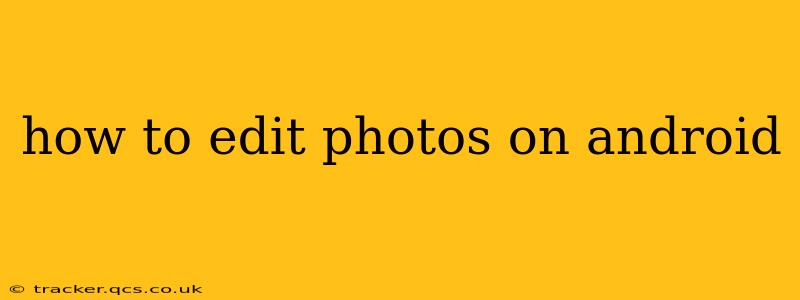Android phones have become incredibly powerful tools for photography, but the images often need a little extra polish before sharing. Luckily, there's a wealth of photo editing apps available, ranging from simple tools for quick adjustments to sophisticated programs offering professional-level features. This guide will walk you through editing photos on Android, covering everything from basic adjustments to more advanced techniques.
What are the best photo editing apps for Android?
The best photo editing app for you depends on your skill level and editing needs. Here are a few popular choices, categorized for clarity:
Beginner-Friendly Apps:
- Google Photos: Pre-installed on most Android devices, Google Photos offers surprisingly robust editing capabilities. It features easy-to-use tools for adjusting brightness, contrast, saturation, and more. Its AI-powered suggestions can also automatically enhance your photos.
- Snapseed: A free app from Google, Snapseed provides a comprehensive range of tools in an intuitive interface. It's perfect for users who want more control than Google Photos offers but don't want to be overwhelmed by complex features.
Intermediate/Advanced Apps:
- Adobe Lightroom Mobile: A mobile version of the professional-grade desktop software, Lightroom Mobile offers incredible power and flexibility. It provides advanced tools for color grading, detail adjustments, and more. While some features require a subscription, the free version is still incredibly capable.
- VSCO: Known for its film-inspired presets and filters, VSCO provides a unique aesthetic for your photos. It also includes tools for more precise adjustments, making it suitable for both beginners and experienced editors.
How to perform basic photo edits on Android?
Basic photo edits are often all you need to improve your images significantly. These typically include:
- Brightness and Contrast: Adjusting brightness makes your photos lighter or darker, while contrast enhances the difference between light and dark areas. Most apps have simple sliders for these adjustments.
- Saturation: This controls the intensity of colors. Increasing saturation makes colors more vibrant, while decreasing it makes them more muted.
- Sharpness: Sharpening enhances the details in your images, making them appear crisper. Be careful not to over-sharpen, as this can introduce artifacts.
- Cropping: Cropping allows you to remove unwanted parts of your image and improve composition. Most apps offer aspect ratio presets for different social media platforms.
How do I remove blemishes or imperfections from my photos?
Many photo editing apps include tools for removing blemishes or imperfections. These tools typically work by cloning or healing a selected area, replacing it with pixels from a nearby area to create a seamless blend. Look for options like "healing brush," "spot healing," or "clone stamp" within your chosen app.
How do I add filters to my photos on Android?
Adding filters is a quick way to change the mood and style of your images. Most apps offer a wide variety of filters, from subtle adjustments to dramatic effects. Experiment with different filters to find ones that complement your photos.
How can I adjust the white balance in my photos?
White balance affects the color temperature of your image. Incorrect white balance can lead to images that appear too warm (orange/yellow) or too cool (blue). Most editing apps allow you to adjust the white balance using a slider or by selecting a preset (e.g., "daylight," "shade," "cloudy").
What are some advanced editing techniques for Android?
Advanced techniques unlock a higher level of control and creative expression:
- Selective Adjustments: Tools like radial filters and graduated filters allow you to apply adjustments to specific areas of your image, instead of the whole thing.
- Curves Adjustments: Curves provide fine-grained control over brightness and color, allowing for more precise adjustments than simple sliders.
- Layers: Some advanced apps like Lightroom Mobile use layers, allowing you to apply edits non-destructively and easily adjust or remove them later.
- HDR (High Dynamic Range) Editing: HDR combines multiple exposures to create images with a wider range of tones and detail, particularly useful in high-contrast scenes.
Conclusion
Editing photos on Android is easier than ever, thanks to the availability of powerful and user-friendly apps. Whether you're a beginner or an experienced editor, you can find an app that fits your needs and helps you transform your photos into stunning works of art. Experiment with different apps and techniques to discover what works best for you and your style!