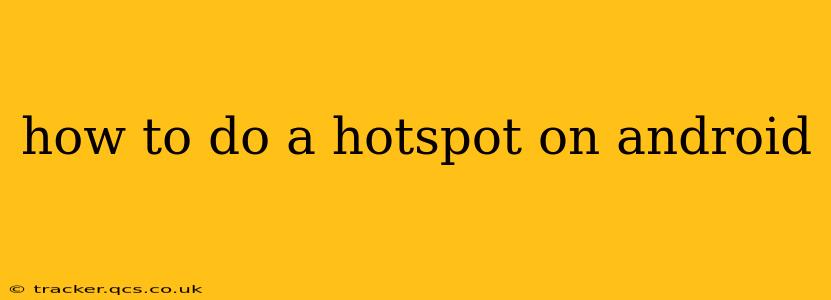Sharing your mobile data with other devices is a breeze with Android's built-in hotspot functionality. This guide will walk you through the process, covering various Android versions and addressing common questions. Whether you need to connect a laptop, tablet, or another phone, you'll find the steps you need here.
Finding the Hotspot Settings
The exact location of the hotspot settings varies slightly depending on your Android version and phone manufacturer. However, the general process remains consistent. Typically, you'll find it under:
- Settings: Open your phone's settings app (usually a gear icon).
- Network & internet (or Connections): This section usually houses all your network-related options.
- Hotspot & tethering (or Internet tethering): Look for an option with this name, or something similar. It may also be under "More connection settings."
Once you find this menu, you should see options to set up your Wi-Fi hotspot.
Setting Up Your Wi-Fi Hotspot
Once you've located the hotspot settings, follow these steps:
- Turn on the hotspot: Toggle the Wi-Fi hotspot switch to the "On" position.
- Configure the hotspot: You'll need to set up a network name (SSID) and password. Choose a strong password to secure your connection. The SSID is the name your hotspot will be known as to other devices.
- Select the security type: WPA2 PSK is generally recommended as it offers a good balance of security and compatibility. Avoid using WEP, as it's much less secure.
- Connect other devices: Once you've set up your hotspot, go to the Wi-Fi settings on your other device (laptop, tablet, etc.) and select your hotspot's SSID. Enter the password you created and connect.
How Much Data Does a Hotspot Use?
Using a hotspot consumes your mobile data plan's allowance. The amount of data used depends on the activities performed on the connected devices. Streaming video, for example, uses significantly more data than browsing the web. Monitoring your data usage is crucial to avoid exceeding your plan's limits and incurring extra charges.
Can I Use My Hotspot with Any Device?
Yes, any device with Wi-Fi capabilities can connect to your Android hotspot. This includes laptops, tablets, other smartphones, smart TVs, and many other gadgets.
Why Isn't My Hotspot Working?
Several reasons can prevent your hotspot from working correctly. Troubleshooting steps include:
- Check your mobile data connection: Ensure your phone has a strong cellular signal and your mobile data is turned on.
- Restart your phone: A simple restart often resolves temporary glitches.
- Check your hotspot settings: Make sure the hotspot is actually enabled and configured correctly.
- Check your password: Ensure you're entering the correct password on the connecting device.
- Check for carrier restrictions: Some carriers may restrict hotspot usage or require a specific data plan.
- Check for software updates: Make sure your phone's operating system and apps are up-to-date.
What is Tethering?
Tethering is a broader term that encompasses various ways to share your phone's internet connection with other devices. While Wi-Fi hotspot is one type of tethering, others include USB tethering (connecting directly via USB cable) and Bluetooth tethering. Each method has its pros and cons in terms of speed, convenience, and data usage.
What is the difference between a Personal Hotspot and a Wi-Fi Hotspot?
The terms "Personal Hotspot" and "Wi-Fi Hotspot" are often used interchangeably, and for most practical purposes, they are the same thing. Both refer to the ability to share your phone's internet connection with other devices using Wi-Fi.
By following these steps and addressing common issues, you should be able to easily create and manage a Wi-Fi hotspot on your Android device, enabling seamless internet connectivity for all your devices. Remember to always monitor your data usage to avoid unexpected costs.